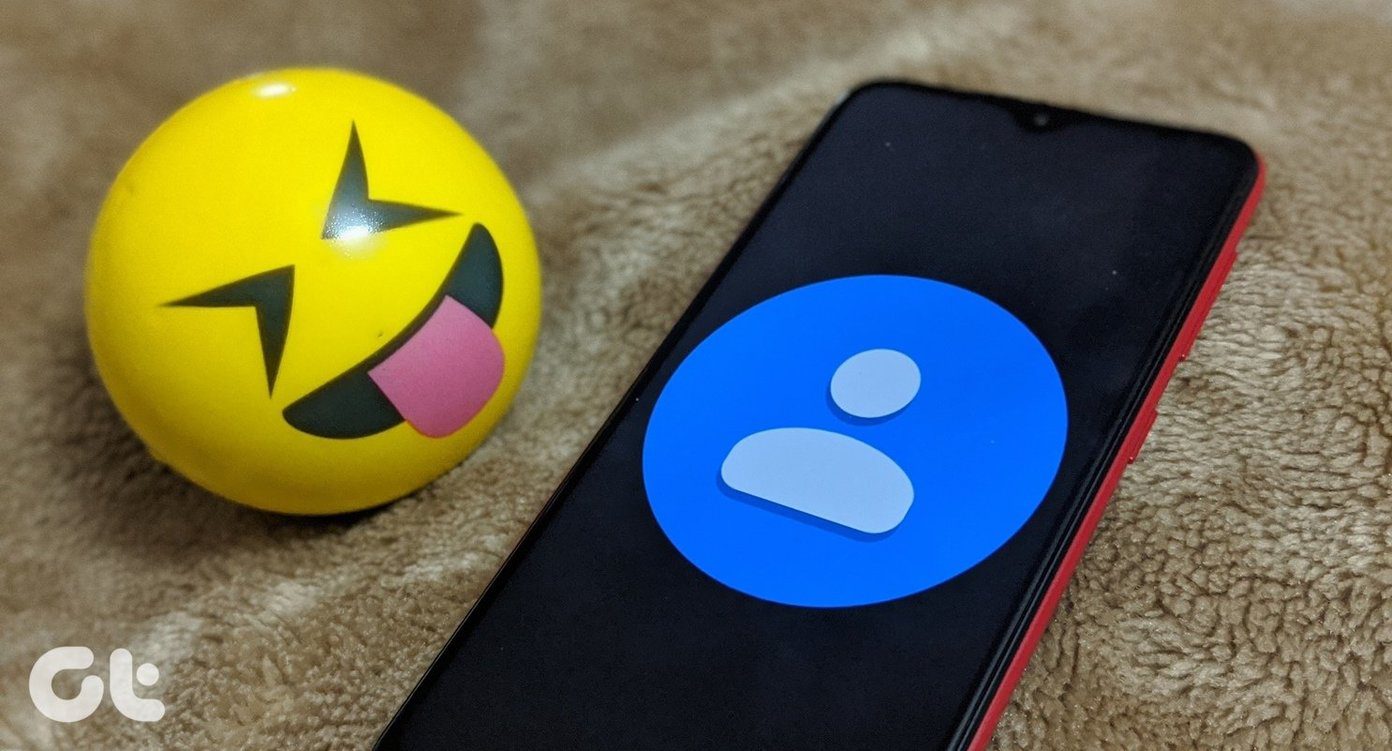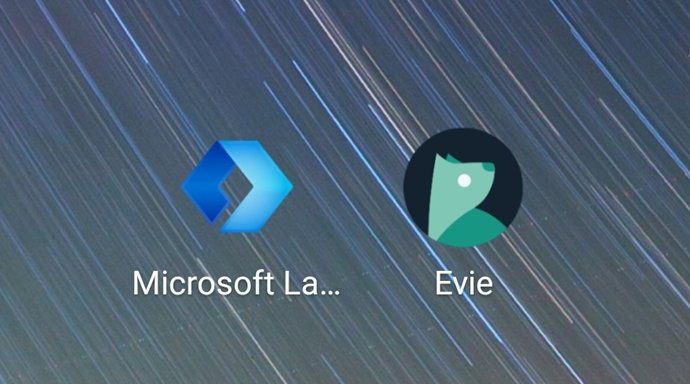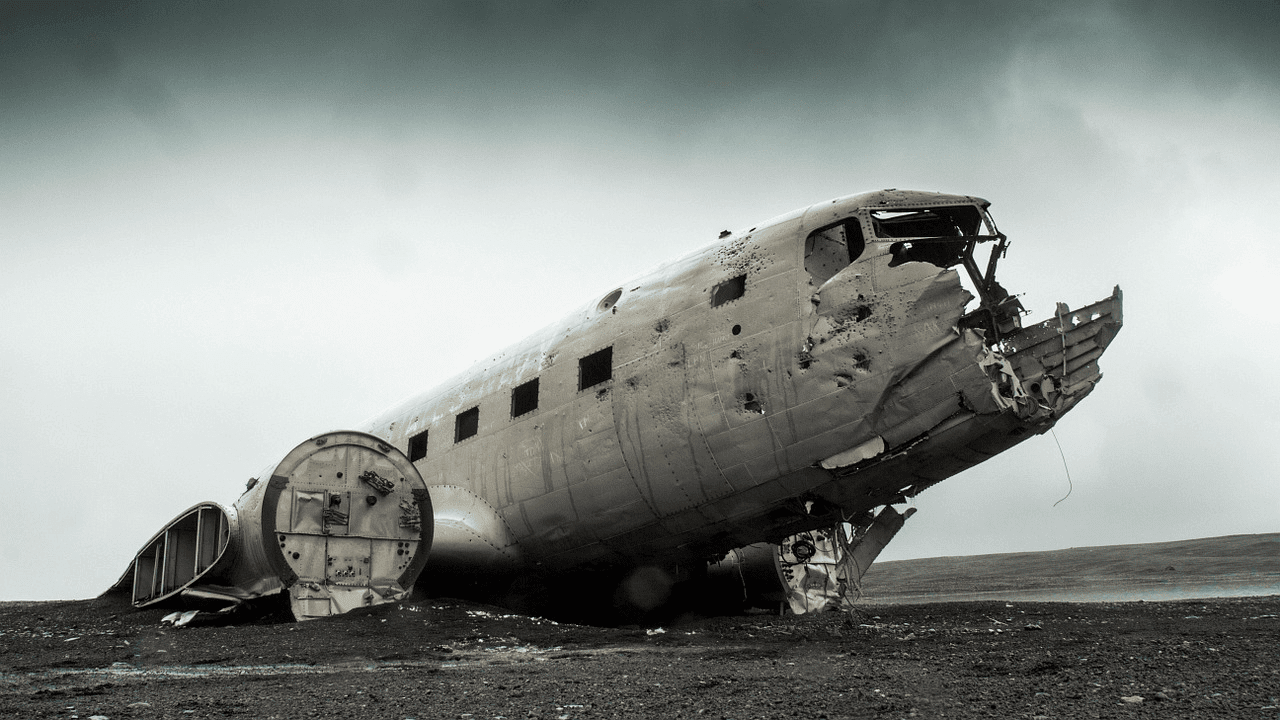Google Docs has been dominating the productivity space in the education sector and small businesses. It’s web-based and free approach with seamless collaboration and editing has won them many users around the world. Recently, a newcomer called Notion is gathering a lot of momentum among the early adopters. Notion is laser-focused on delivering a modular approach with an outcome that meets the needs of an end-user. So how do they differ and which is better? In many ways, you can term Notion as Google Docs on steroids. Both the tools are similar in basics but differ in the final implementation. Google Docs relies on true and trusted methods to get things done while Notion allows more flexibility and modularity to organize everything. In this post, we are going to compare Google Docs to Notion and conclude which software fits your needs and usage. The comparison will be based on UI, templates, organization, sharing, collaboration, price, and more. Let’s jump in.
Cross-Platform Availability
Google Docs is a web-based software. It has native apps for iOS and Android and it’s available on all the major browsers. However, the experience is best served on Google Chrome. Notion is fairly new in the market. And surprisingly, it’s available everywhere. You can access the app on iOS, Android, Windows, Mac, and Web. Their mobile apps are web-wrapper, so I won’t advise you to use that for an extensive period. Visit Notion on Web Visit Google Docs on Web Note:
User Interface and Organization
Both the tools are fairly simple to get started. Google Docs, by default, takes you to the homepage which consists of all the docs and lets you create a new doc or visit the template gallery. All the notes get saved in Google Drive and you can organize them via the cloud software in the folders. Talking about the user interface, it’s similar to the other word-processing software such as Microsoft Word. The horizontal ribbon at the top will offer basic editing options and you can dig more functions from the menu bar. Notion creates a new workspace for the user. You can add pages and sub-pages in the relevant workspace. Notion lets you add as many sub-pages you want within the pages. All the data is backed up in the Notion cloud. There is no way to store it in other cloud solutions. You can start a page by adding a relevant emoji and cover photo. It’s these small details that make the overall Notion experience more personalized. The pages section, templates, and settings are at the left side and the right side lets you add all the details within a selected page.
Templates
Both Notion and Google Docs have rich templates support to get started. Google Docs packs a compelling template gallery to choose a relevant one. And as the software is available for a long time, it also has a wide collection of templates from the third-party developers on the web. It has something for everyone. I mostly use it to create an invoice and send professional-looking business letters. The process is simple, select and download a template, copy it in Google Docs and start making edits. Templates play a major role in the Notion experience as well. Unlike Google Docs, it has templates organized in the categories. You can use it for personal use to build a wiki, manage tasks or opt for templates designed for project management. You can always dig through the Notion community which has templates for every possible usage scenario. Some of them include vocabulary builder, subscription tracker, finance planning, CV builder, meeting notes, and more. Due to Notion’s modular approach (will talk about that in a minute), the templates are more powerful and personalized than Google Docs.
Compose a Note
Google Docs follows the traditional way to compose a note. It’s a proper word-processing software. You can go through editing options such as text style, size, color, paragraph style, and more. You can add tables, integrate Google Drawing, and more. Notion doesn’t offer all the options upfront. They are all hidden in the ‘/’ shortcut. You can type ‘/’ and the context menu will display the editing options such as headings 2, color code, background color, and more. Notion refers to each sentence as block and you can easily move it around anywhere on the page. Notion also lets you add the Google Docs file, Figma file, Invision file, YouTube Videos, Tweet links, and more. Notion trumps Google Docs in terms of visualization. The way it shows the links and data is far better than the simple Google Doc. I would advise you to master Notion keyboard shortcuts to fly through editing functions. With the help of a template you can manage complex projects in style. You will need to purchase the premium version to invite members to enable editing function among collogues. Overall, Google Docs is more geared towards long-form writing while Notion is useful to build a knowledge base and organize the blocks exactly how you want it to be.
Sharing and Collaboration
Google Docs nails this one. You can share a view-only, comment only, and editable doc to others. Team members can leave a comment on a particular section with their views too. It’s so popular in the education sector that many student groups are using the function as group chat inside classrooms. Notion lets you share the entire workspace with others. It’s useful in long projects where every team member is essential in tracking down changes during the process. You can also tag a team member on any page and let them know about the assigned tasks.
Price
Google Docs is completely free to use. It’s one of the reasons why the software is preferred by millions in the education sector. Also, Google Drive, which offers 15GB of storage for free, won’t count the Docs data in the quota. Notion is free for up to 1000 blocks (which you will run out of quickly, trust me). After that, you are required to pay $4/month to unlock an unlimited number of blocks. They have separate plans for teams too.
Which One You Should Use
As you can see from the comparison above, both the apps are aimed at different crowds. Google Docs has an upper hand at sharing and it’s more suitable for long writing projects. Notion is pricy but gets the job done as a personal file cabinet. Also, the software’s templates support is superior to Google Docs. Next Up: Notion is useful for project management too. Its main rival is Coda. Read the post below to understand which does a better job at project management. The above article may contain affiliate links which help support Guiding Tech. However, it does not affect our editorial integrity. The content remains unbiased and authentic.