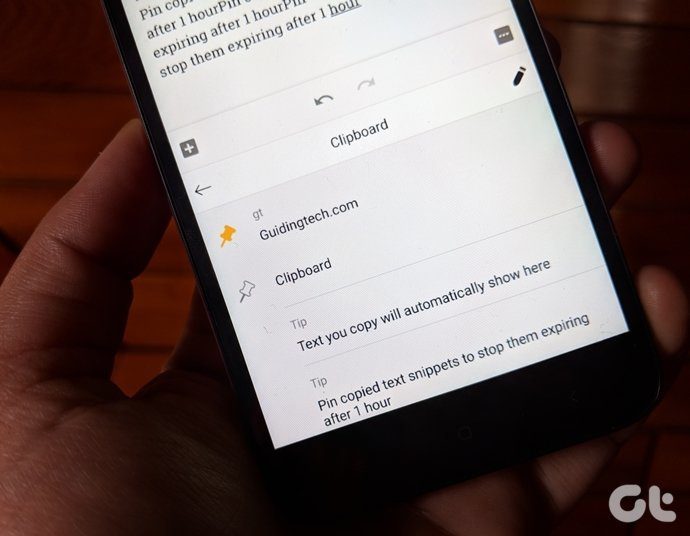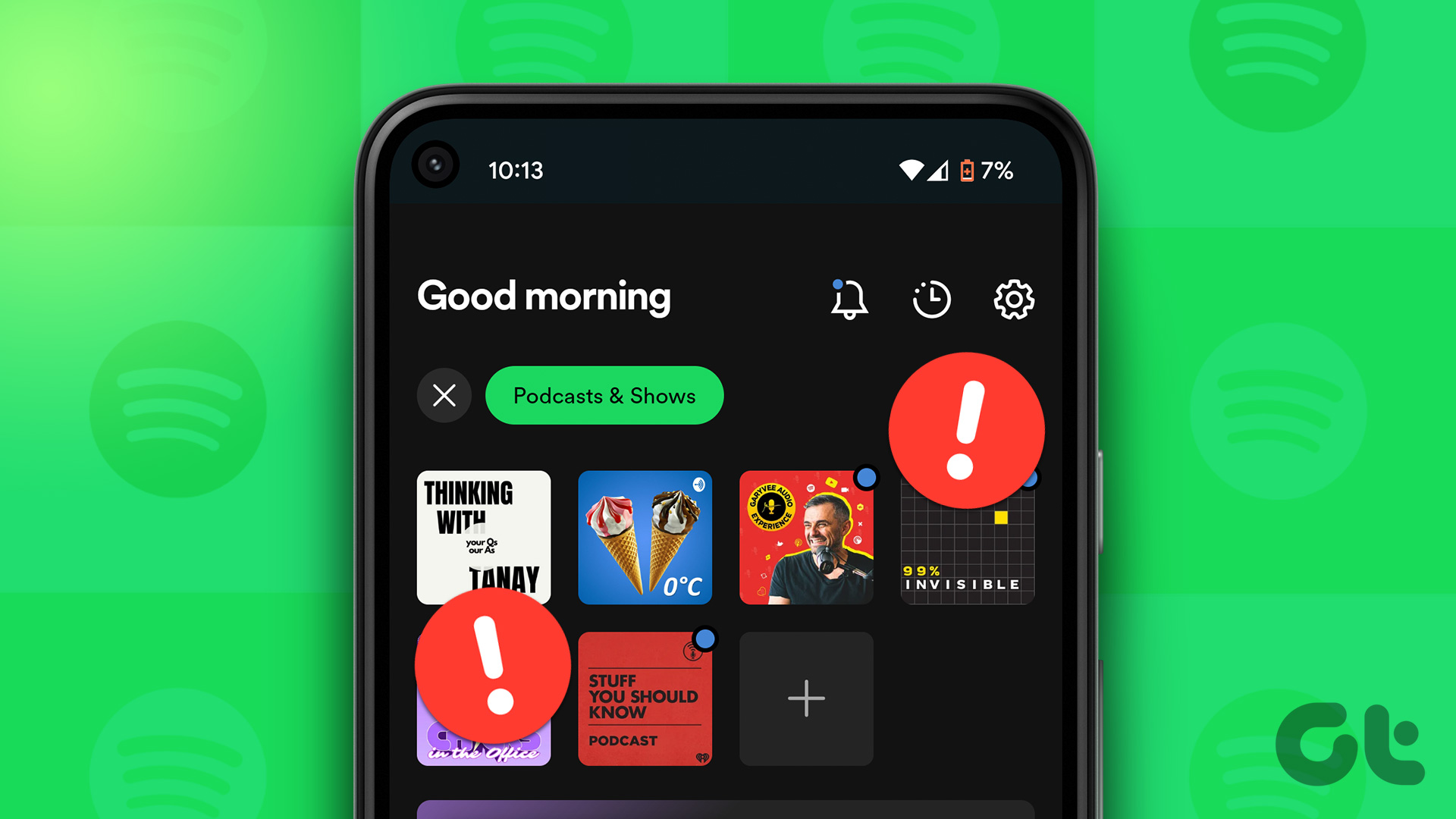The process is not as straightforward as it’s for flashing ICS ROMs. So without wasting time, let’s have a look at the method.
A Word Before We Begin
Flashing a Jelly Bean ROM on ICS device is not risky but it definitely is time consuming (for the first time). After you have flashed a Jelly Bean ROM on your One X, you cannot revert back to an ICS based ROM. Think carefully as it’s an irreversible process. I would also like to remind you that neither I nor Guiding Tech can be held responsible for any damage to your phone from careless usage. I have worked very hard to make this guide noob-proof and if you are confused about anything post your doubts in the comments section and wait for my reply. It’s always easier to avoid errors than to fix them. Before we see how to install a stable Jelly Bean based ROM, let’s have a look at some of the basics we will need throughout the entire process.
Putting The Phone in Recovery Mode
In this guide I will ask you to put your phone in bootloader mode quite a few times. For those of you who don’t know how it’s done, here’s a quick tip. The easiest way to put HTC One X in bootloader mode is using hardware keys. Press and hold Volume down + Power button till the phone boots in bootloader mode. You might notice some flashes in the home and menu button.
Fastboot Files
For the guide, you will need fastboot files in a folder in your computer. Download and extract these files to a folder if you don’t already have it.
A Flashable Jelly Bean ROM
Before we start the process, I would recommend you to download and place a flashable stable Jelly Bean ROM on your internal SD card. As the phone will momentarily go into a boot loop, it’s a wise thing to do. I personally recommend ViperX ROM from Team Venom. So here’s the first part of the guide: How to upgrade the HTC One X Bootloader.
Upgrading HTC One X Bootloader (HBOOT)
If your factory sealed HTC One X came with Android Ice Cream Sandwich, it must have come with HBOOT version 0.43. As per one of the basic requirements of Jelly Bean ROM on HTC One X the HBOOT Version must be 1.31 or above. The problem is that not all phones can be updated to the latest HBOOT. The firmware versions are released time to time for specific phone CID (short for Customer Identification) and you can download it from this post on XDA once the CID of your phone matches with one of the supported CIDs. The best way to check the CID of your phone is using a small app called CID Getter available in the Play Store. Just install and run the app on your One X and note down the CID number that’s shown at the top. If the CID matches any of the available CID in the post, download the corresponding firmware zip file. Don’t be disappointed if you don’t see your phone’s CID in the list. It will be updated as soon as new firmware is made available. Just hang in there and check the thread regularly. For the lucky ones, after you have downloaded the file, rename it to Firmware.zip and place it in the Fastboot folder. Having done that, reboot your phone in recovery mode and put it in Fastboot USB mode. If you have already unlocked the phone, relock it by opening the command prompt in the fastboot folder and running the command fastboot oem lock. After the bootloader is locked run the commandfastboot oem rebootRRU. After you execute this command, the phone will restart in recovery mode and you will see a HTC logo on the screen. Finally execute the command fastboot flash zip firmware.zip and wait for the process to complete successfully. If you get any error and the prompt says to flush the image again immediately, run the same command again. After the new HBOOT has been flashed, reboot your phone in bootloader mode. The new HBOOT will be locked and you will have to unlock it and install a custom recovery again before you can flash a custom ROM. We have already seen how we can unlock the HTC bootloader in the first part of the guide on how to root the device. Having done that, download this ClockworkMod recovery image file and save it to the fastboot folder. Finally run the command fastboot flash boot CWM.img. This will flash the ClockworkMod recovery in your device. Don’t try to reboot your device, it will definitely not switch on but will rather go in a boot loop. Wait for the next part of the guide where we will show you how you can flash the ROM. Check back in an hour or two! The above article may contain affiliate links which help support Guiding Tech. However, it does not affect our editorial integrity. The content remains unbiased and authentic.