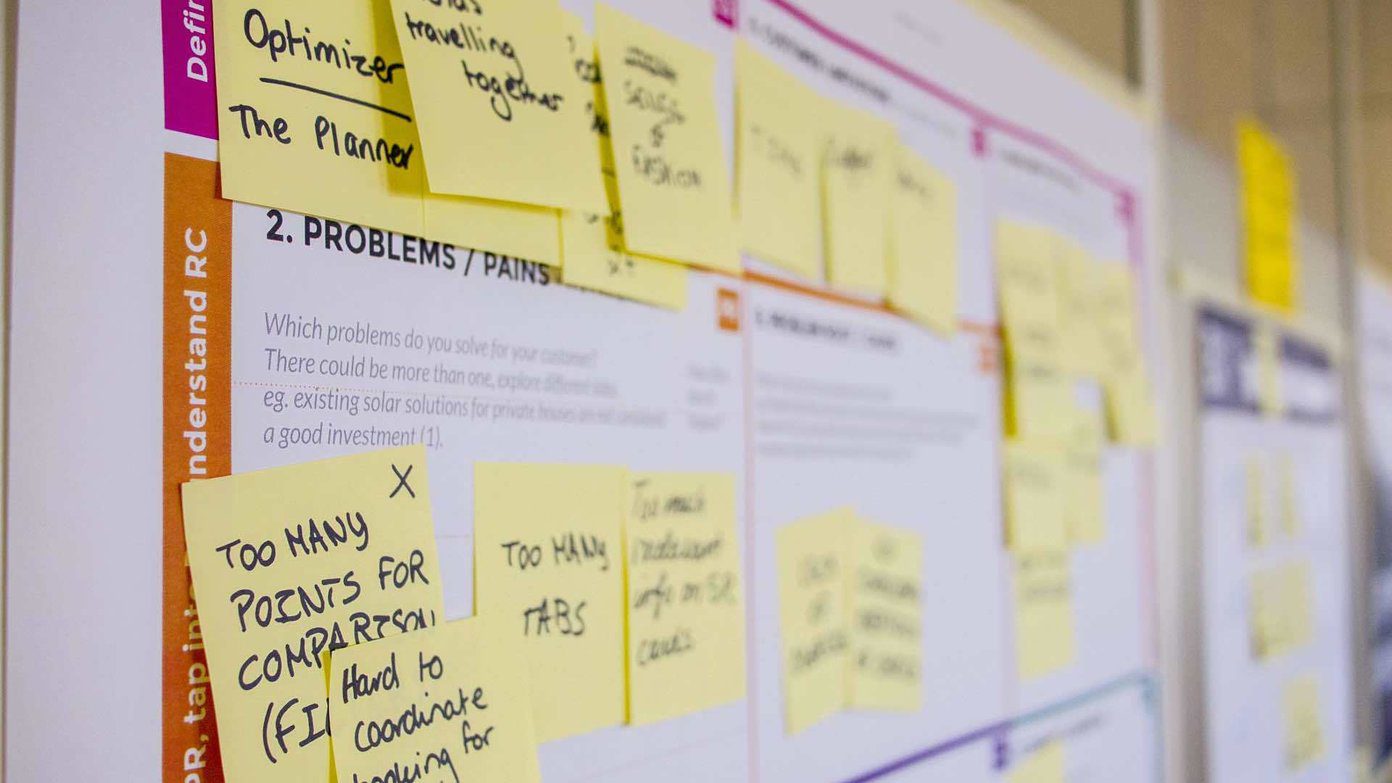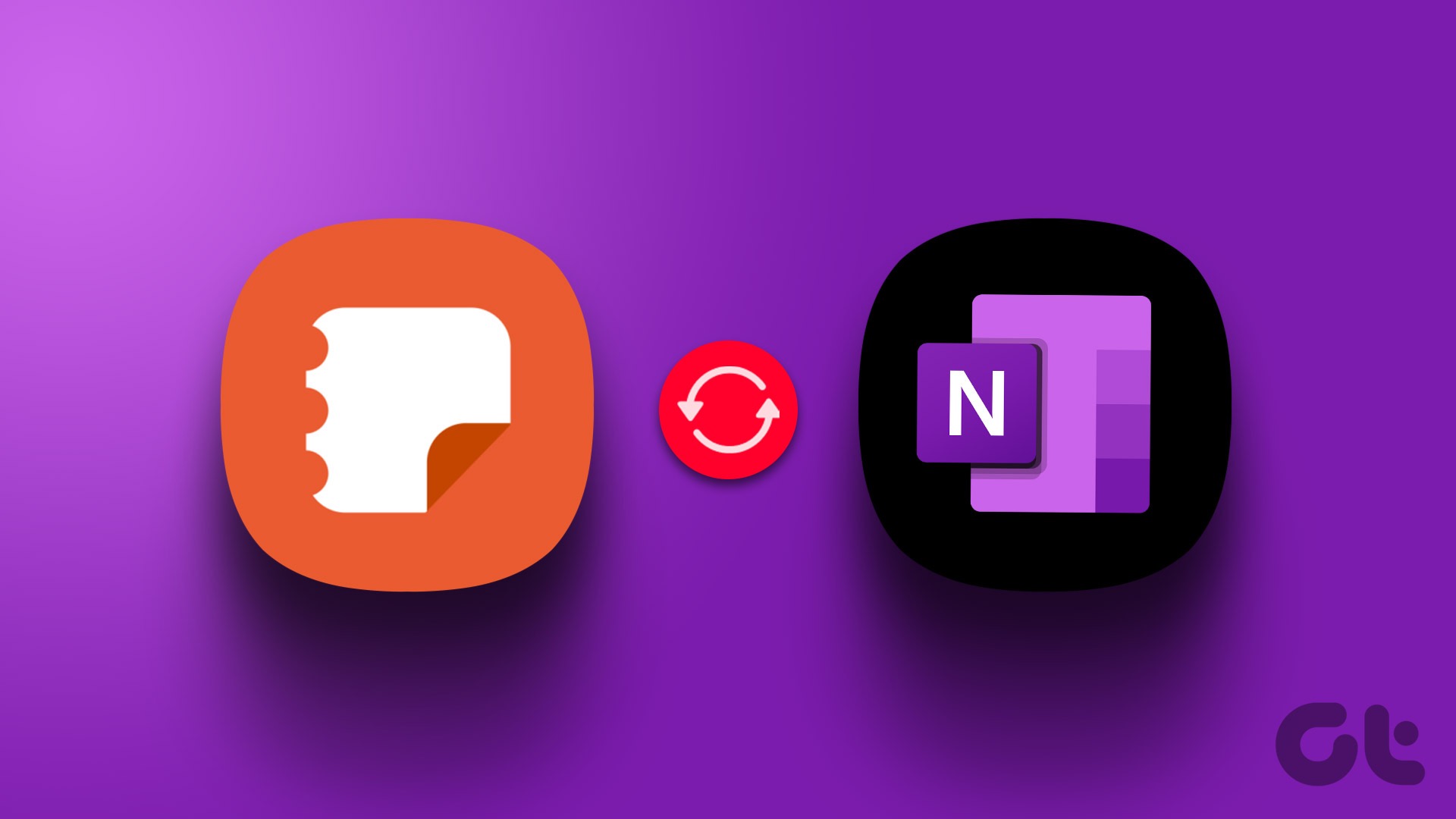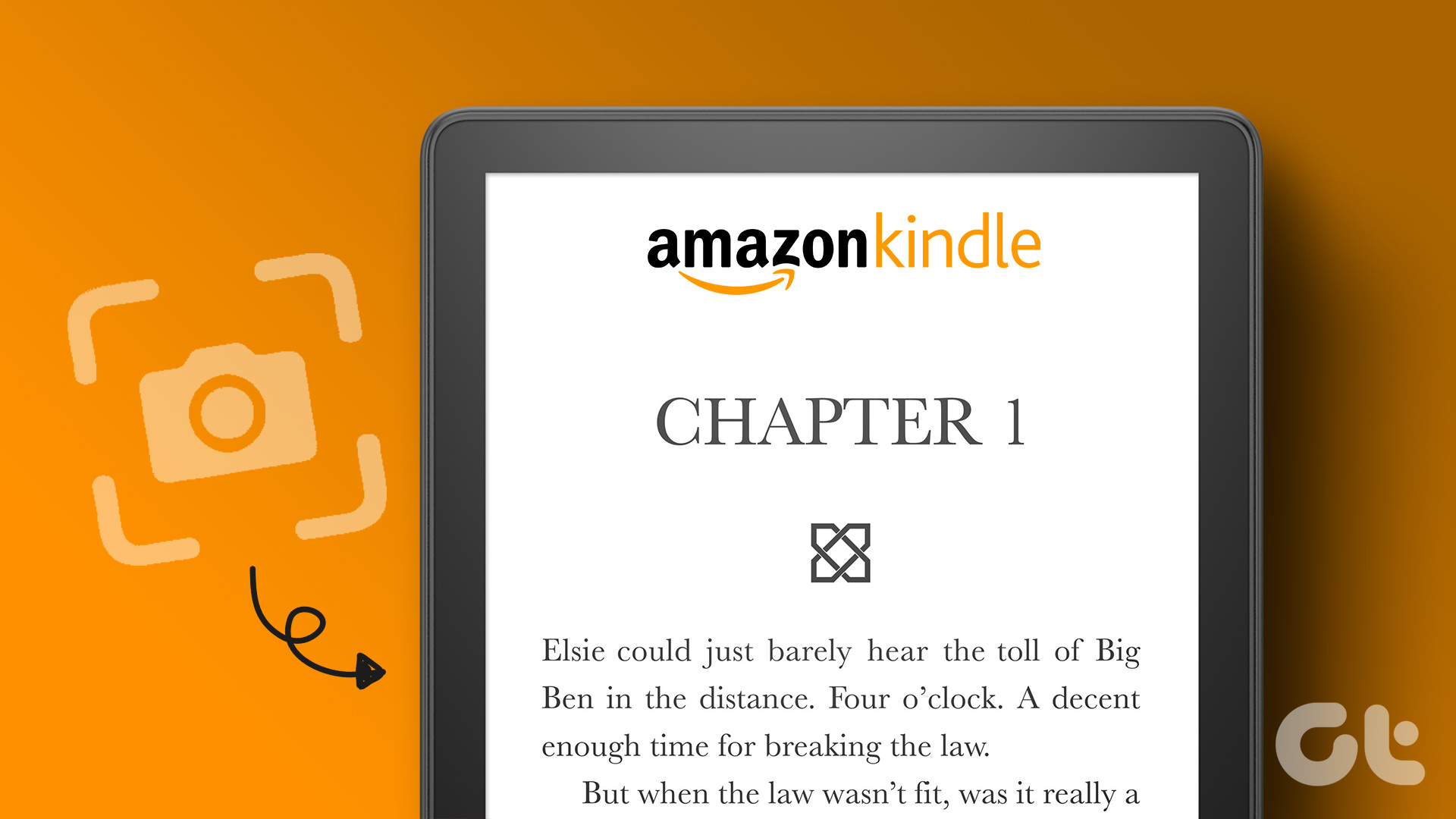With the help of sync feature, you can easily transfer notes to other devices. If you are using PC, you can create a new note and the same will be reflected on your Android app as well. Here’s how to go about it.
How to Sync ColorNote Notes From Android to PC
Not many people know that ColorNote has a dedicated tool for Windows PC. Available in the Windows app store, you can use it on Windows 8 and higher versions. Once you install the app, it perfectly syncs the data from ColorNote Android app. Step 1: Open the ColorNote app on your Android phone. Tap the three horizontal bar menu at the top-left corner and then tap Settings. Step 2: Under Settings, tap on Online Backup. If you are a new ColorNote user, tap on Sign up and register using either your Facebook or Google account. If you already have an account, sign in using that. Once you have successfully signed in, this app will automatically sync your notes. Alternatively, tap the three-dot menu located at the top-right corner on the app’s homescreen. From the pop up, tap on the Sync option. Step 3: Download and install ColorNote application for Windows PC. Step 4: Launch the ColorNote tool on your PC and sign in with the same account that you used in Step 2 and it will automatically sync all your notes. That’s all you have to do to send ColorNote notes from Android to PC.
How to Transfer ColorNote Notes to a New Phone
If you have recently purchased a new phone and want to transfer ColorNote notes from your old device to the new one, follow this step-by-step guide to do it on Android and iPhone both.
How to Transfer ColorNote Notes From One Android to Another
Other than transferring notes from one phone to the other, you can also use this method to access ColorNote on multiple Android devices at the same time. Step 1: Open the ColorNote app on your Android phone. Tap the three horizontal bar menu at the top-left corner and then tap Settings. Step 2: Under Settings, tap on Online Backup. If you are a new ColorNote user, tap on Sign up and register using either your Facebook or Google account. If you already have an account, sign in using that. Step 3: Open the ColorNote app on your new Android phone and repeat the two steps mentioned above. You don’t have to opt for sign up on your new phone. Just sign in with your existing account. The app will automatically sync all your notes to your new Android phone. In case you don’t see the notes on your new phone, tap on Sync (Settings > Online Sync) in ColorNote app on your old device. To use ColorNote on multiple Android devices, simply sign in with the same account on all devices.
How to Transfer ColorNote Notes From Android to iPhone
Unfortunately, ColorNote isn’t available for iPhone, but there is a neat workaround to copy notes from Android to iPhone. All you have to do is copy your notes from ColorNote to Evernote. Since it is available for both Android and iPhone, you can easily sync notes using it. Here’s what you need to do: Step 1: Install Evernote app on your Android device. Step 2: Open ColorNote app on your Android device. Open a note and tap the three-dot menu at the top-right corner. Step 3: Select Send from the menu and choose the app to which you want to transfer your notes. For Evernote, tap Add to Evernote. Step 4: Repeat step 2 and 3 for all notes in ColorNote. Step 5: Install Evernote on your iPhone and log in with the same username and password that you used on your Android device. Your notes will be copied to your iPhone.
That’s a Wrap!
We hope you were able to transfer ColorNote notes from one device to another without any hiccups. In case, you are facing any issue, let us know in comments below. We are here to help. The above article may contain affiliate links which help support Guiding Tech. However, it does not affect our editorial integrity. The content remains unbiased and authentic.




















![]()