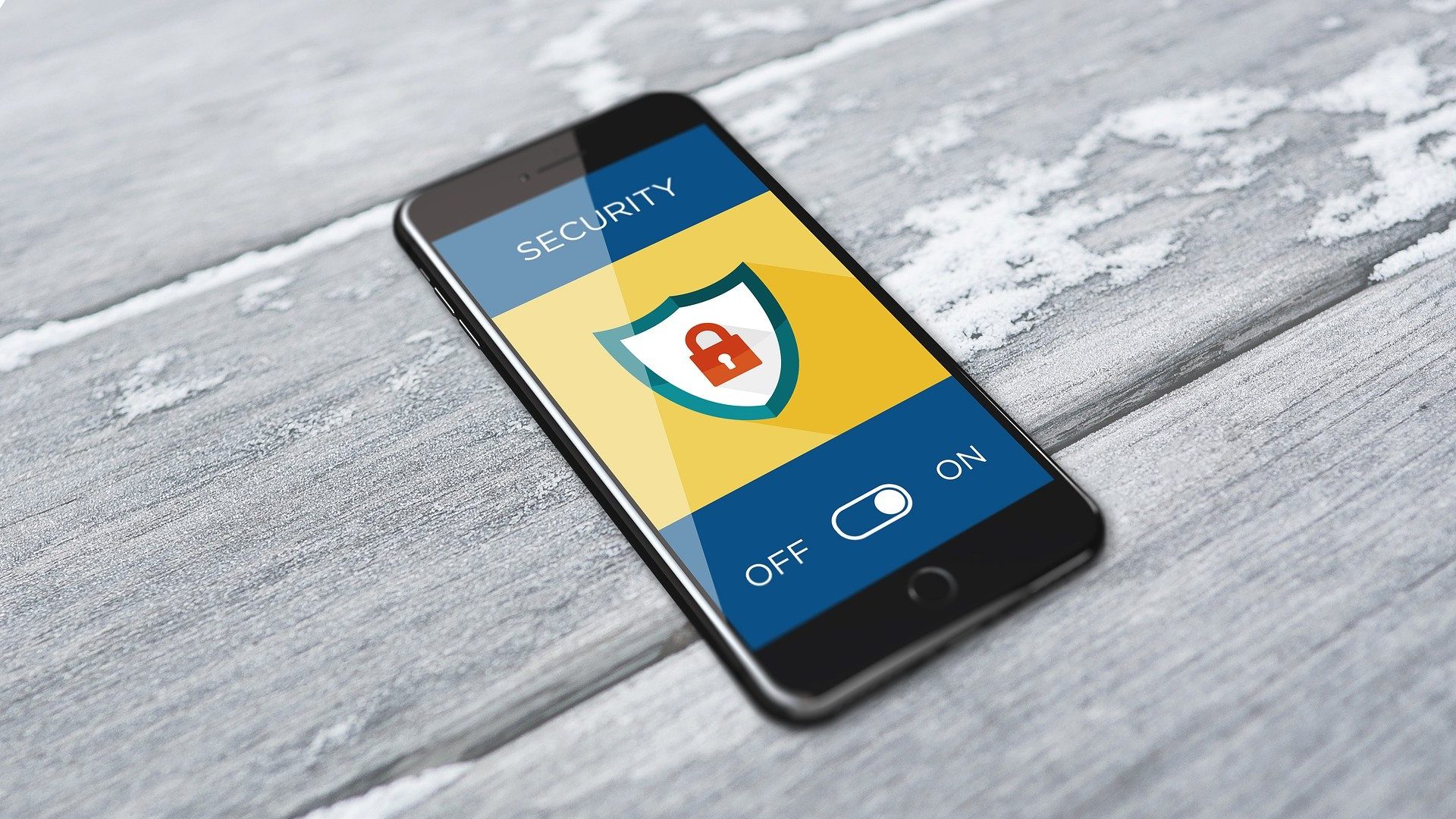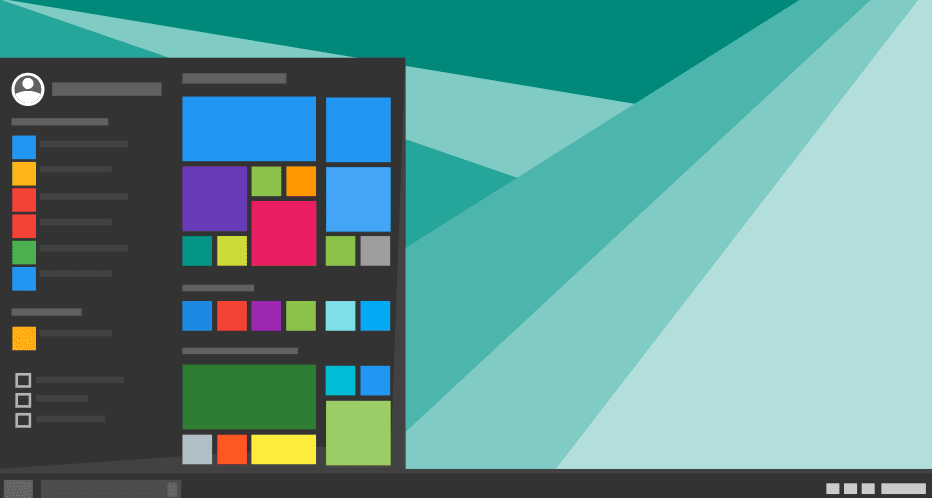How to Hide Any App on Android
Android phones are infamous for having a large number of preloaded apps. Generally, people do not like having so many apps on their devices. It’s one thing to uninstall an app, however, there are ones that are a part of the user interface or UI. Here’s how you can take care of such apps or any other that you want to hide on your device.
Using the Stock Launcher
Very few people actually know that you can hide apps without the help of third-party software. By disabling any app from your device’s settings, you can actually prevent it from appearing in the app drawer. Here’s how. Step 1: Go to device Settings and locate the Apps tab. This is where all the current apps on your phone will show up. Step 2: From the available list, choose the app that you want to hide on your phone. Select it and, on the following screen, select the Disable option. The system will ask you a number of questions, agree with them to proceed.
Good for Preloaded Apps
While this method is quite seamless, it is only good for a preloaded app or bloatware. Also, any app that you disable using this method will be restored to the factory version and you might have to update it before you can start using it again. If this does not provide an answer to your problem, we have two more way of hiding apps.
Hide Apps Using Apex Launcher
Apex Launcher is a popular third-party app that offers a number of customization options for your phone. You can use it to change the user interface on your device, but here we are using one of its features to hide apps in plain sight. Step 1: The first thing to do here is to install Apex Launcher on your device. Upon completion, start the app and head over to the Settings tab. Step 2: Once there, navigate to the Drawer settings option and locate the Hidden apps option. Step 3: From the following screen, select the apps that you want to hide. In order to do so, select the checkbox right next to the app. When finished, simply click Save at the top-right corner of the screen.
Unhide the Apps to Use Again
While the apps are hidden, they stay in a dormant state. You will not get any notification or update for those apps. In order to use those hidden apps again, you will have to unhide them following the same steps mentioned above.
Hide Using Privacy Hider
Privacy Hider is another free utility that you can use to hide any app on your phone. While it is free, it does show a lot of ads. If you don’t like ads, you can opt for the paid version. The cool thing about Privacy Hider is that it masquerades itself as a calculator and works as one too. Unless you have the right password you cannot unlock it or see what’s behind. Step 1: Visit Google Play Store and install Privacy Hider on your device. After the installation, the app will start in its basic mode. You must set it up to hide apps. Step 2: Once the app starts, head over to Setting at the upper-left corner of the screen. From the options, select Cover Privacy Hider. Once enabled, the calculator mask will come alive. Step 3: From the main screen, select the app that you want to hide on your device. In order to do so, select the ‘Plus’ (+) icon on the upper-right corner. When you are finished adding apps, simply exit.
A Secure Vault
Privacy Hider creates a virtual space for apps and they stay in that secure space. Once you have hidden any app using the Privacy Hider, you can uninstall it from your device. In order to use the hidden app, simply go to the app masquerading as a calculator and enter your secret key.
How to Hide Any App on iPhone
While hiding apps on Android is easy and there are a lot of solution available for it, doing so on iPhone is a bit more cumbersome since there is no jailbreaking or hacking involved in this process. So, here is how to hide any app on iPhone.
Create a Folder for Apps
The first thing to do for hiding any app on iPhone is to create a folder. You can do it by moving one app over another and it will make a folder. You can rename it as Work or anything that would not draw a lot of attention. You can not really hide apps on iOS, therefore, the best method is to bury that app under a lot of other apps.
Add Apps to That Folder
The next step is really crucial. Start by adding apps to this folder. The number of apps you add to this folder, the better it is as people generally access one or two pages of any given folder. So, the key here is to add as many apps as you want. You can also add utilities to that folder if you do not have many apps installed on your phone. After adding desired apps to that folder, move the app you want to hide to the very last position. Make sure you have to scroll through a number of pages before you can access that app.
Hide App From Spotlight
Once you’ve hidden an app from the app drawer, there is only one way left to find that app and that is through the Spotlight search. In order to disable search through Spotlight, follow these steps.
Step 1: Open the Settings app on your iPhone.Step 2: Navigate to the Siri and Search tab > Desired app.Step 3: From there, toggle the app that you want off to exclude from the search.
Conclusion
The steps and processes we have mentioned here are not the only solutions. These are the best options that we have used and are pretty confident that they will work for you as well. If you feel that there is a better way to do this, then we are listening, make sure to leave us a comment. The above article may contain affiliate links which help support Guiding Tech. However, it does not affect our editorial integrity. The content remains unbiased and authentic.