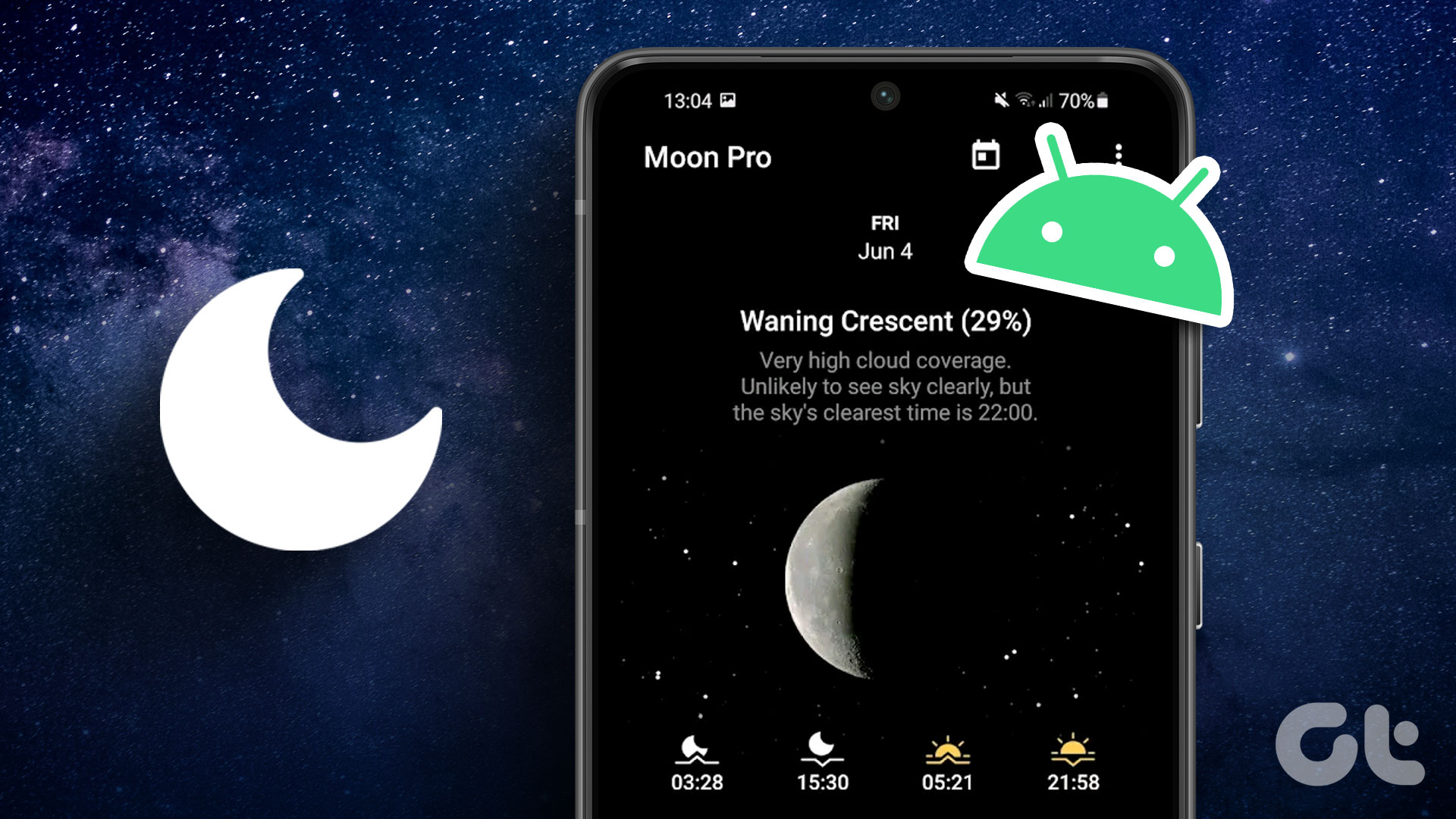One place where the E’s price point is made imminently clear is the camera. It’s a simple 5 MP camera with on flash to speak of. You might think that for such a cheap phone, the low quality camera is an understandable compromise. You’d be right. But like everything else, there are some ways to get more out of the camera – to get better quality images than what’s possible out of box.
No Flash
Moto E’s shooter does not come with flash which makes it harder to click the low light or night time moments. Other than playing with the exposure, dragging the circle around the screen where the most light can sweep in, there’s not much you can do about this.
How To Use The Camera App
Moto E’s default camera app has no shutter key. It seems to be an incredibly simplified version of Google’s camera app. There are no other buttons either. Swiping in from the left edge gets you to the options and right edge takes you to the gallery. The process of clicking a picture in this app is different as well. You’ll see a circle floating on the screen. This is the exposure circle. You can drag it around the screen and the exposure state of the shot will change. When you’ve got a desirable shot, tap anywhere on the screen to capture it. You can also use the volume buttons to do the same.
Focus, No. Exposure, Yes.
The default camera app has no tap to focus feature a lot of us have grown accustomed to. Here we get something much more interesting to play with (which can get quite frustrating sometimes): Exposure. As I said above, drag the exposure circle anywhere around the screen and you’ll see the image change in the preview. Changing the exposure away from a sunlit image or on an object you want to focus can do wonders for your image. And it’s not that hard. Just remember to move the circle around before tapping the screen and the image will be a lot better than if you hadn’t done that. But you should also be careful about over doing it. An overexposed image ( the one whose subject is too bright) is a bad image. There’s an option to disable the exposure feature altogether but I would suggest against it.
HDR Is Helpful
As always, keeping the HDR on while taking bright shots is helpful. But when there’s low lighting, HDR can prove to be disastrous. It depends on the scene and the place. Keep the HDR mode off by default and use it only when needed. Cool Tip: What to learn more about HDR and how to take great HDR shots on Android? Check out our guide here.
Third Party Camera Apps
I tried using third party apps like Camera 360 and VSCO Cam to take pictures but thanks to Moto E’s lacking hardware, the pictures turned out to be a dud. Most of these third party apps rely on tap to focus to improve the image quality but on Moto E, that’s not possible. With the exposure control feature strictly limited to the default camera app, that’s the app you’re going to have to use.
Choose Your Storage
Lastly, Moto E only has about 2.2 GB of internal storage that’s accessible. That can fill up pretty fast if you take a lot of photos or videos. So pull in the options from the left edge and from the last Storage option, switch from Phone to SD Card. The above article may contain affiliate links which help support Guiding Tech. However, it does not affect our editorial integrity. The content remains unbiased and authentic.