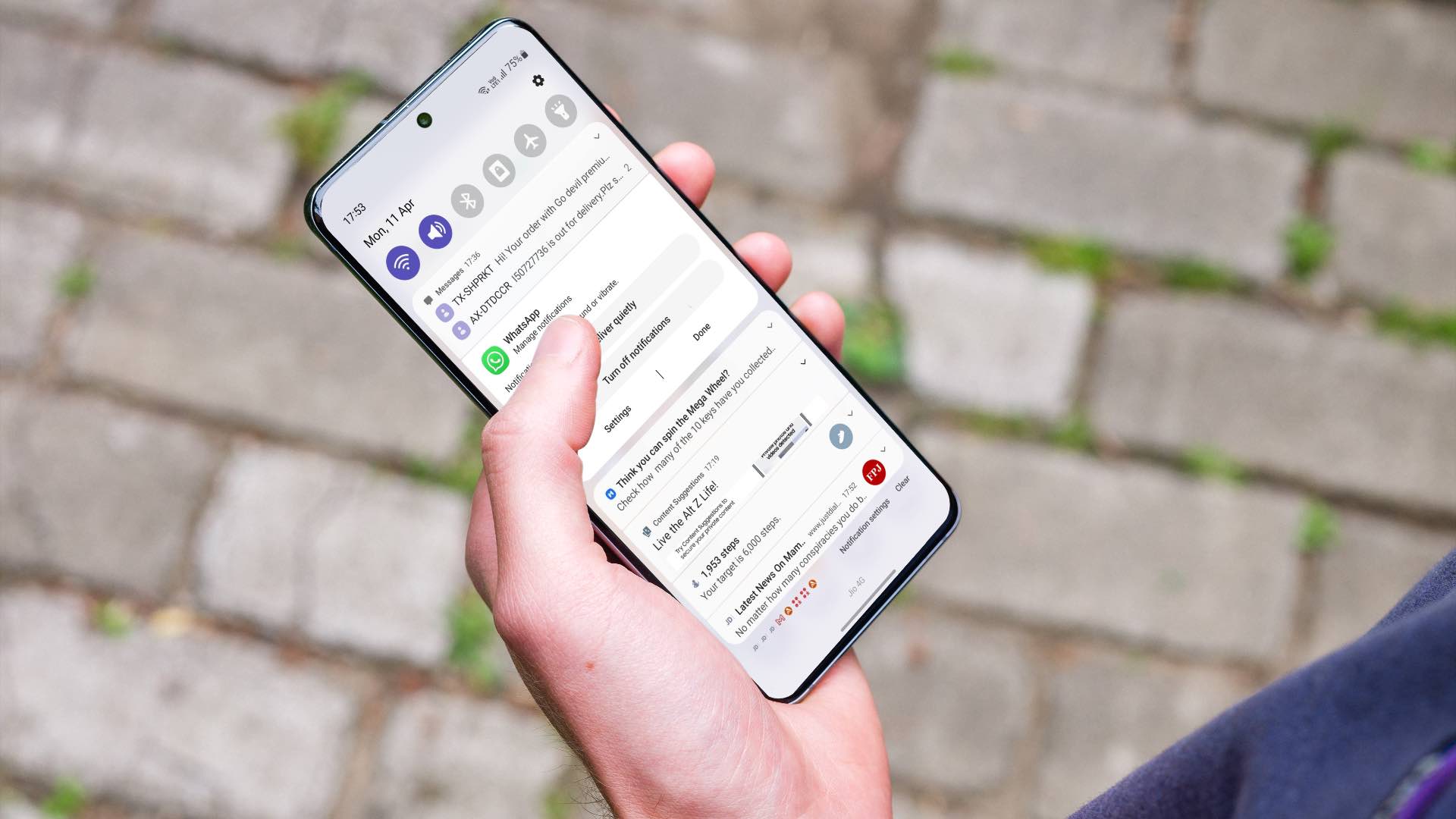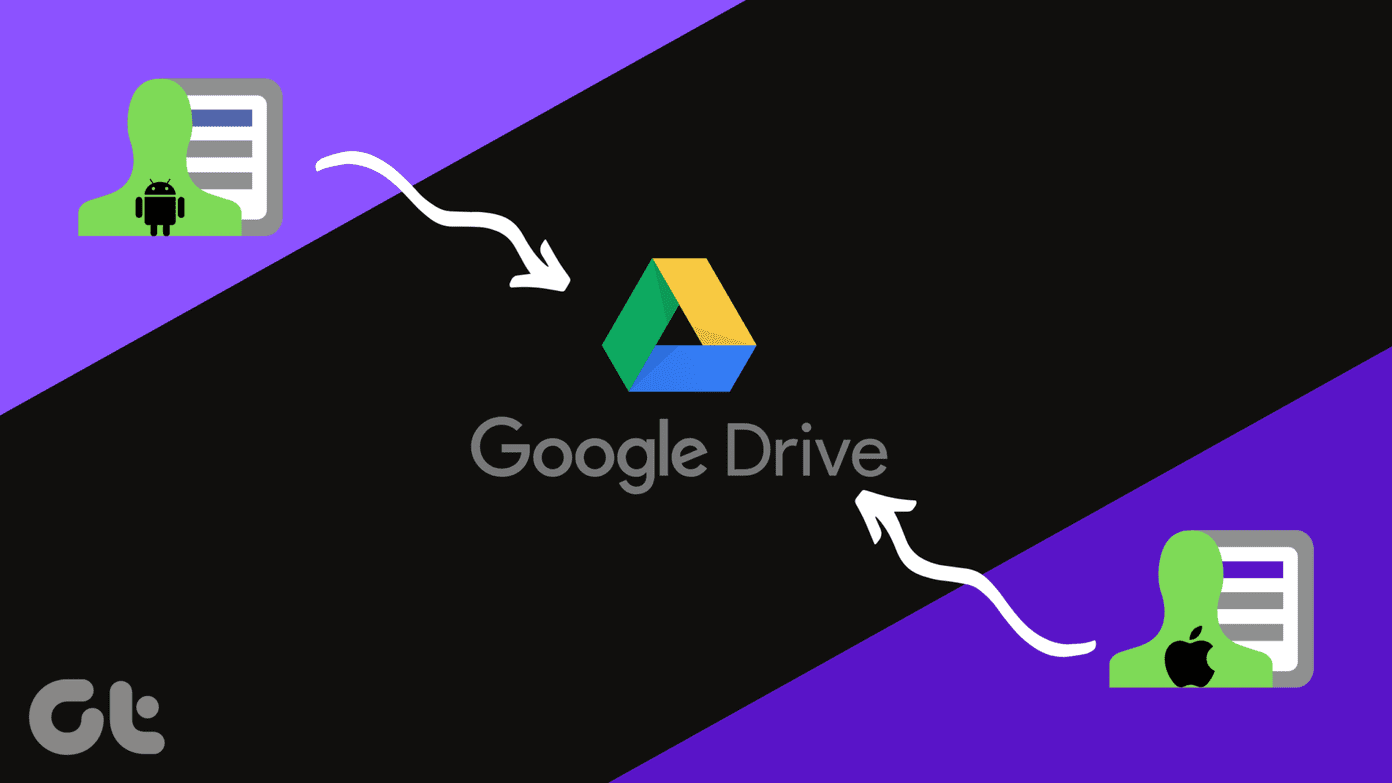Although My AI helps enhance your user experience on Snapchat, removing it is a personal preference. Moreover, some users may prefer a more straightforward and traditional Snapchat experience without AI-driven elements. If you fall into this category, read this step-by-step guide. However, you must know a few things before moving on to the steps.
Things to Know Before Blocking Snapchat My AI
Before blocking or turning off any AI feature on Snapchat, it’s essential to consider a few points.
While you can control specific settings and privacy options without a Snapchat+ subscription, you would need a Snapchat+ subscription to remove My AI from your Snapchat chats completely. Removing Snapchat My AI from Chats will remove easy access to its features, interactions, and personalized recommendations that help you enhance your Snapchat experience.
We recommend using Snapchat My AI for some time and reviewing the settings and options within the app as it is helpful, regardless of whether you are a Snapchat+ subscriber. However, if you’re done with it, move on to the next section.
How to Remove Snapchat My AI From Chat Feed
Removing Snapchat My AI from Chat Feed is simple. However, note that you need a Snapchat+ subscription to execute the steps below. Step 1: Launch the Snapchat app on your Android or iOS device and navigate to the Chats section from the bottom navigation bar. Step 2: From the Chats list, tap on My AI to open it. Once opened, tap on My AI at the top navigation bar. Step 3: In the My AI profile, tap the three-dot icon at the top right corner. From the bottom sheet, go to Chat Settings. Step 4: Under Chat Settings, tap ‘Clear from Chat Feed.’ In the pop-up that says, ‘Are you sure you want to clear this conversation?’ tap Clear. That’s it. You have removed My AI from the Chats on your Snapchat. If you don’t want to remove the chatbot from Chats but also want to delete the data associated with it, continue reading.
How to Get Rid of My AI Without Snapchat Plus
If you are not a Snapchat+ user, you cannot remove My AI from your account. You can, however, delete the conversation data you had with the bot. Follow the below steps. Step 1: Launch Snapchat and tap on your (Bitmoji) profile icon in the top left corner of the camera screen. You will be taken to your Snapchat profile. Step 2: Tap the Settings (gear) icon in the top right corner of your profile. In Settings, scroll down to Account Actions and choose ‘Clear My AI Data.’ Step 3: In the pop that says ‘Delete My AI Data?,’ tap the Confirm button. This will clear all the conversational data you had with My AI chatbot. Do note this will not remove My AI from the Chats. If you want to remove it from Chats, you will have to subscribe to Snapchat+, which we have described well in our article on how to get My AI on Snapchat, and continue reading.
How to Delete Snapchat My AI Conversations With Snapchat Plus
Deleting My AI conversation on Snapchat is pretty similar to that of your friends and family. Follow the below-mentioned steps. Step 1: Launch Snapchat, and from the camera screen, tap on your (Bitmoji) profile icon in the top left corner. You will be taken to your Snapchat profile. Step 2: Tap the Settings (gear) icon in the top right corner of your profile. In Settings, scroll down to Account Actions and choose Clear Conversation. Step 3: Under Clear Conversation, tap the cross mark (X) next to My AI, and in the ‘Are you sure you want to clear this conversation’ pop-up, choose Clear. There you go. You have cleared all your My AI data and removed it from your Snapchat chats. If, for some reason, you don’t want to remove your conversation with My AI but want to unpin it from the Chats, continue reading. Also Read: How to share Instagram posts to Snapchat Stories
How to Unpin My AI From Snapchat Feed
There are multiple ways to unpin My AI from your Snapchat Chat Feed. We will guide you through a step-by-step process starting with Snapchat+ settings; follow the below steps.
Method 1: Using Snapchat+ Settings
Step 1: Launch Snapchat, and from the camera screen, tap on your (Bitmoji) profile icon in the top left corner. You will be taken to your Snapchat profile. Step 2: In the profile, tap on Snapchat+, and from the bottom sheet, toggle off My AI. That’s about it. My AI has been unpinned from your Snapchat chat. If you want another way to unpin it, possibly in a much easier way, considering you are already on Chat, continue reading.
Method 2: From the Chat Settings
Step 1: Launch the Snapchat app and navigate to the Chats section from the bottom navigation bar. Step 2: From the Chat list, long-press on My AI to pull up the Chat settings. Step 3: In the bottom sheet, select Chat Settings and tap on Unpin Conversation. With that said, you have successfully unpinned My AI on Snapchat. Additionally, if you want to revoke My AI’s permission to access your Story, keep reading. Also Read: How to make a group chat on Snapchat
How to Prevent My AI From Viewing Your Story
If you are concerned about privacy, revoking your Story access to My AI is the first step to removing Snapchat AI’s access to your personal information. Follow the below-mentioned steps. Step 1: Launch the Snapchat app and navigate to the Chats section from the bottom navigation bar. Step 2: From the Chats list, tap on My AI to open it. Once opened, tap on My AI at the top navigation bar. Step 3: In the My AI profile, tap the three-dot icon at the top right corner. From the bottom sheet, go to Privacy Settings. Step 4: In the ‘My AI can View’ bottom sheet, toggle off My Story and tap Done. There you have it. From now on, Snapchat’s My AI will be denied complete access to your Story.
Go AI-Free on Snapchat
By knowing how to get rid of My AI on Snapchat, you can explore a much more traditional way of Snapchatting without unwanted interruptions. We hope this article helps you. You may also want to read how to delete friends on Snapchat. The above article may contain affiliate links which help support Guiding Tech. However, it does not affect our editorial integrity. The content remains unbiased and authentic.
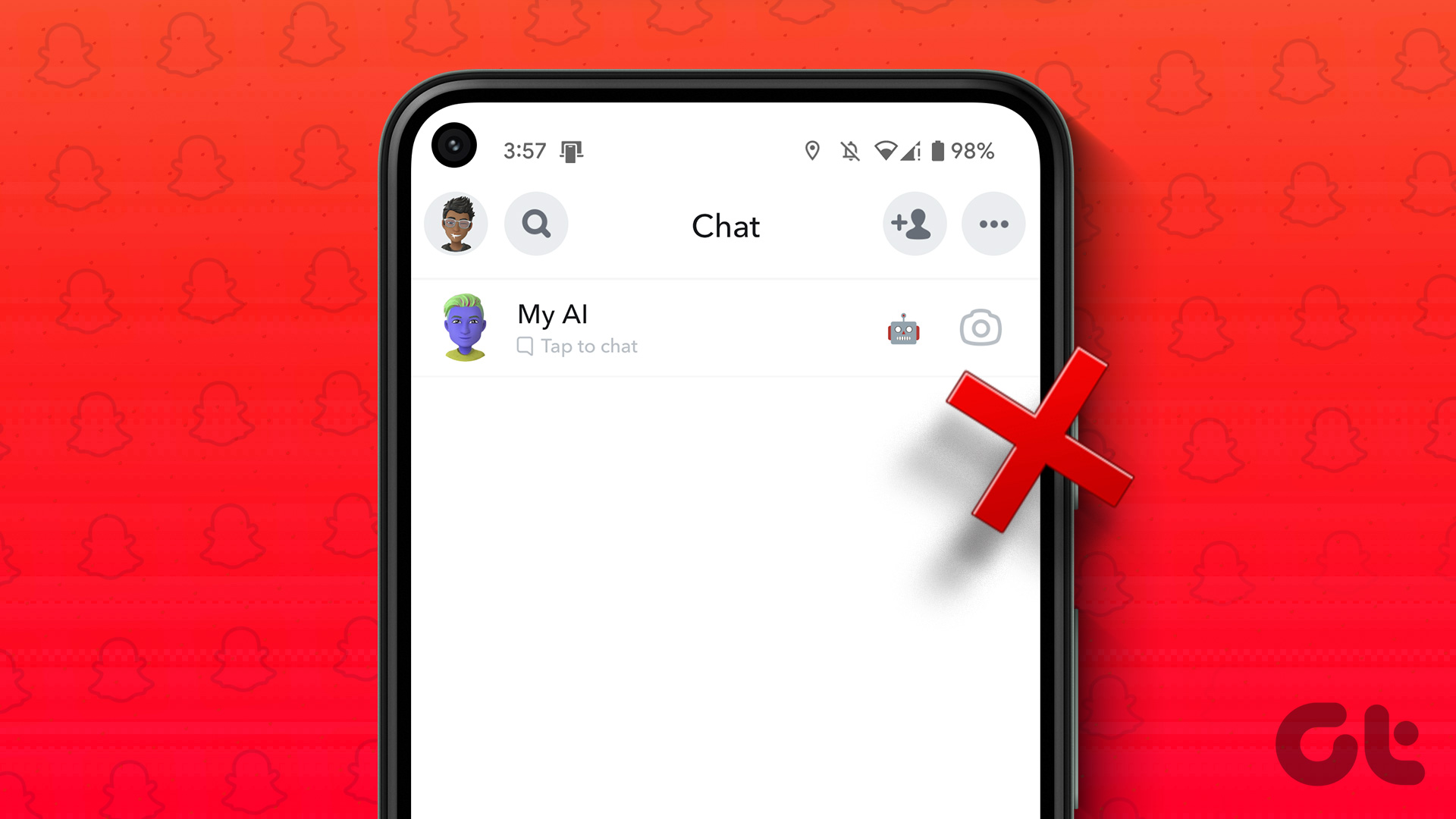

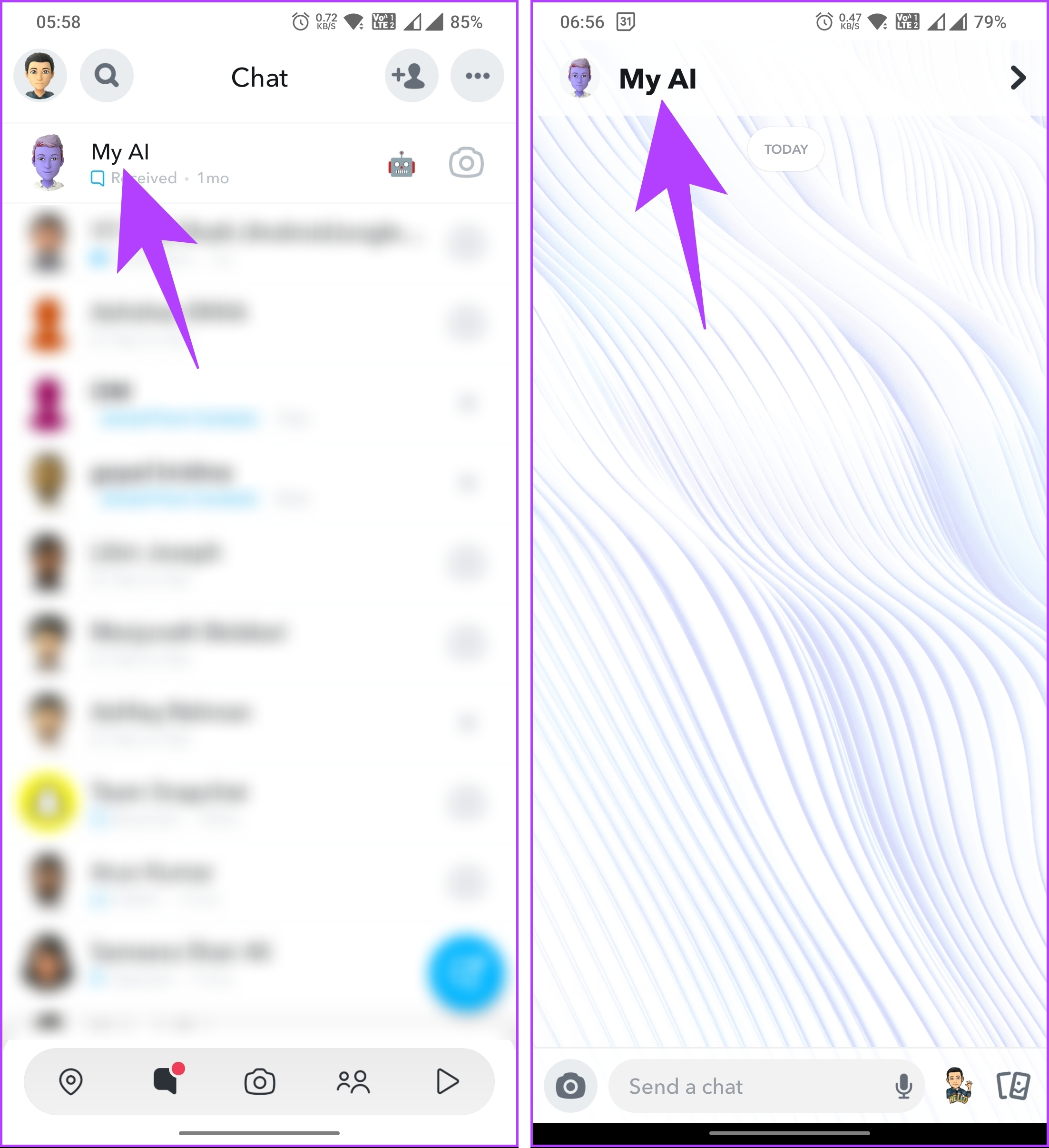
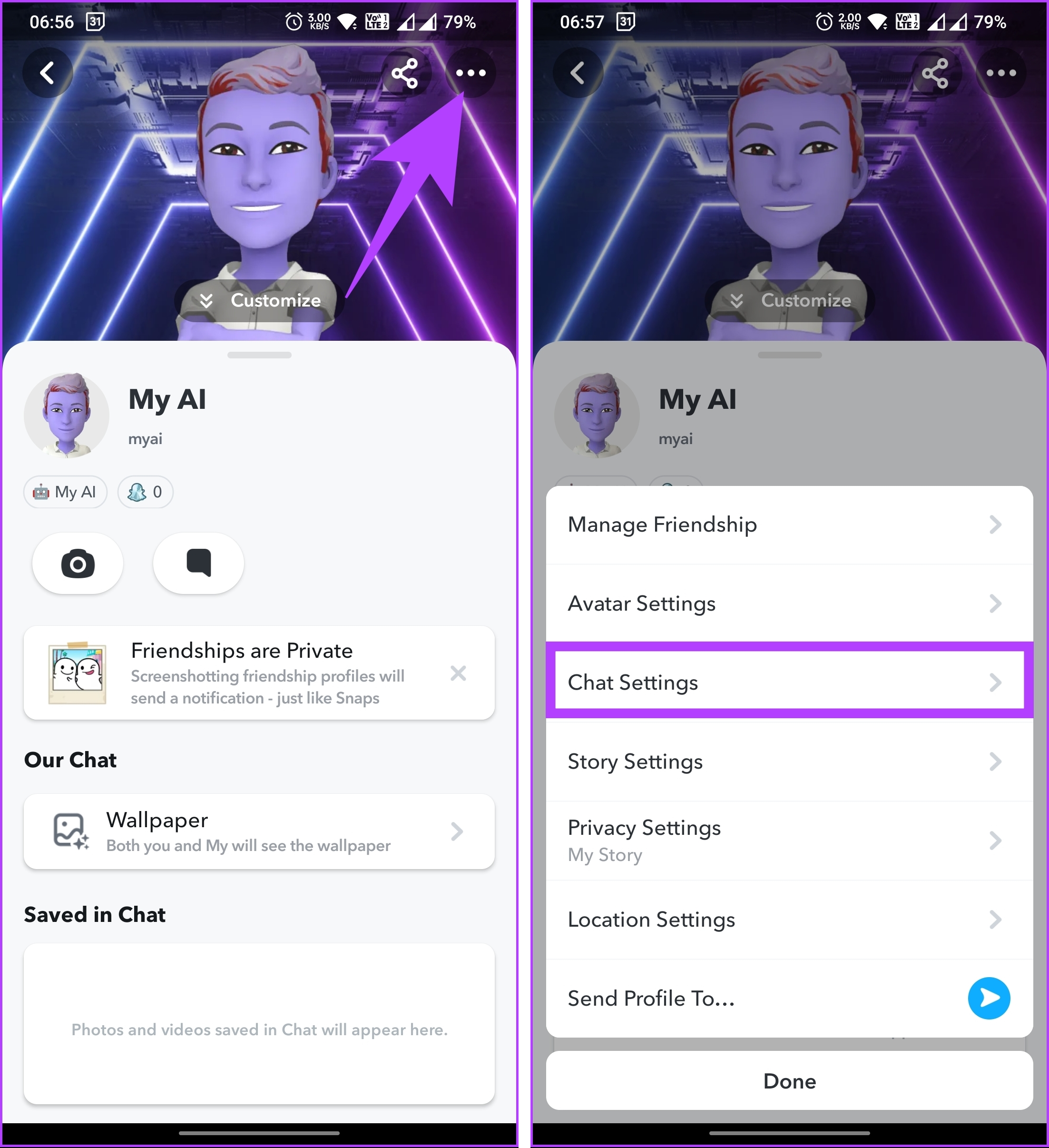



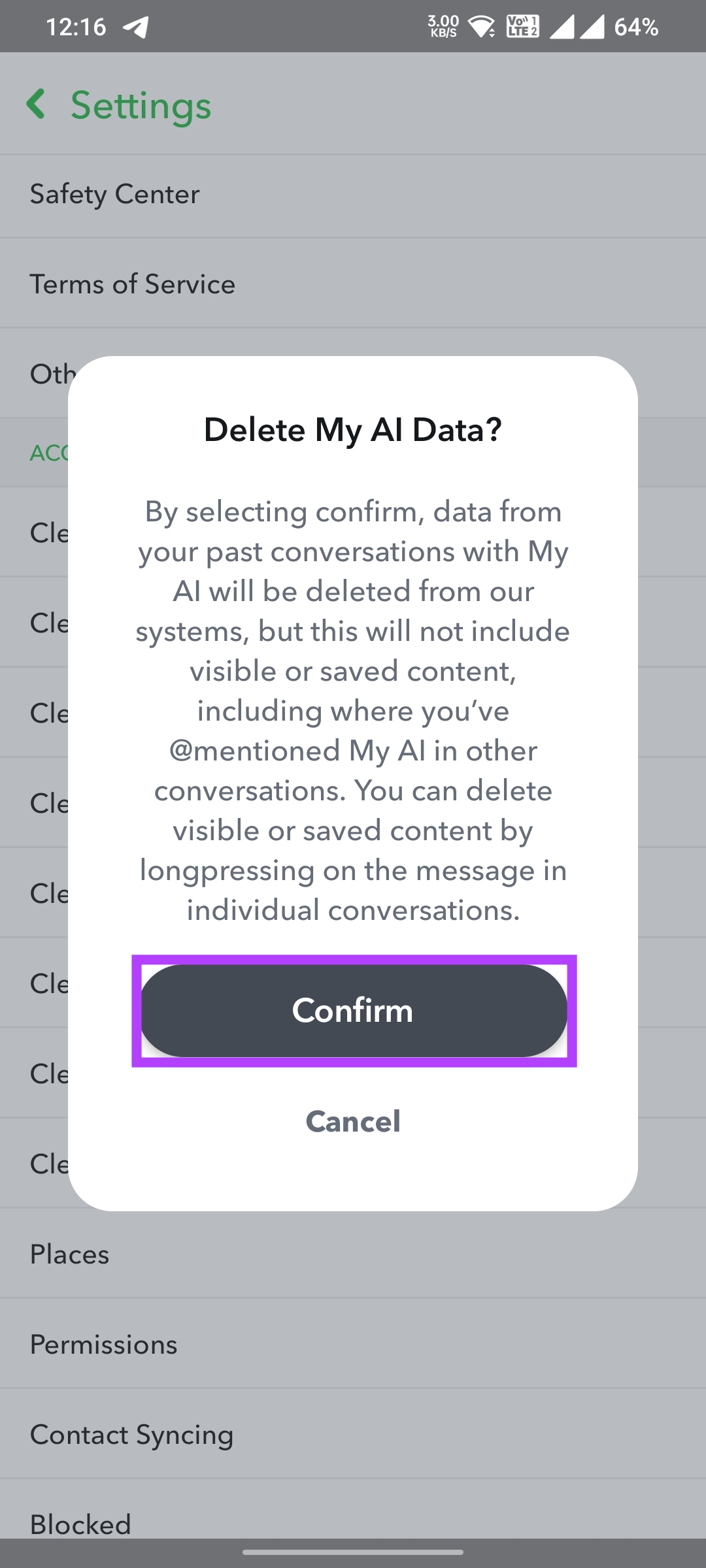

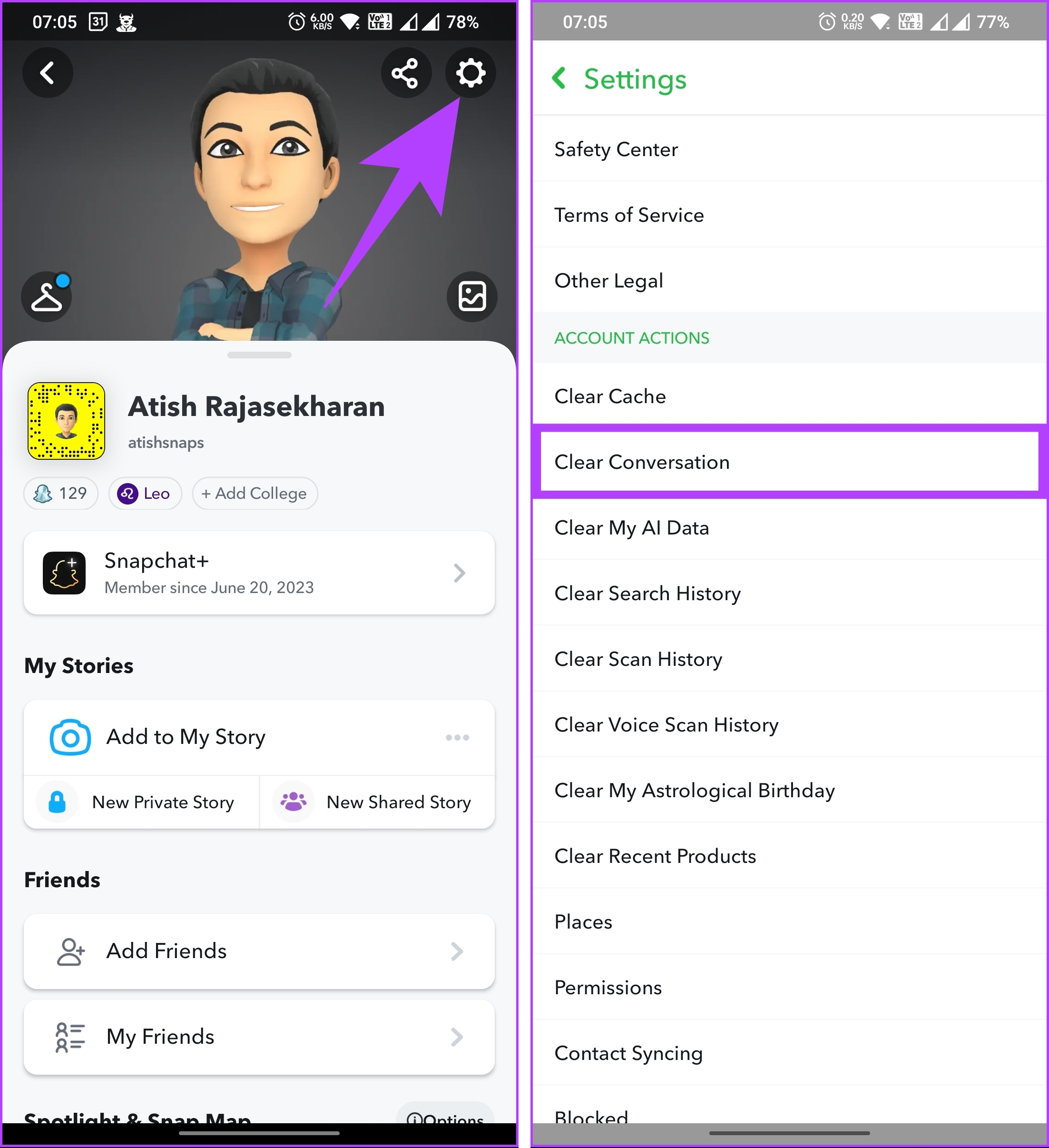
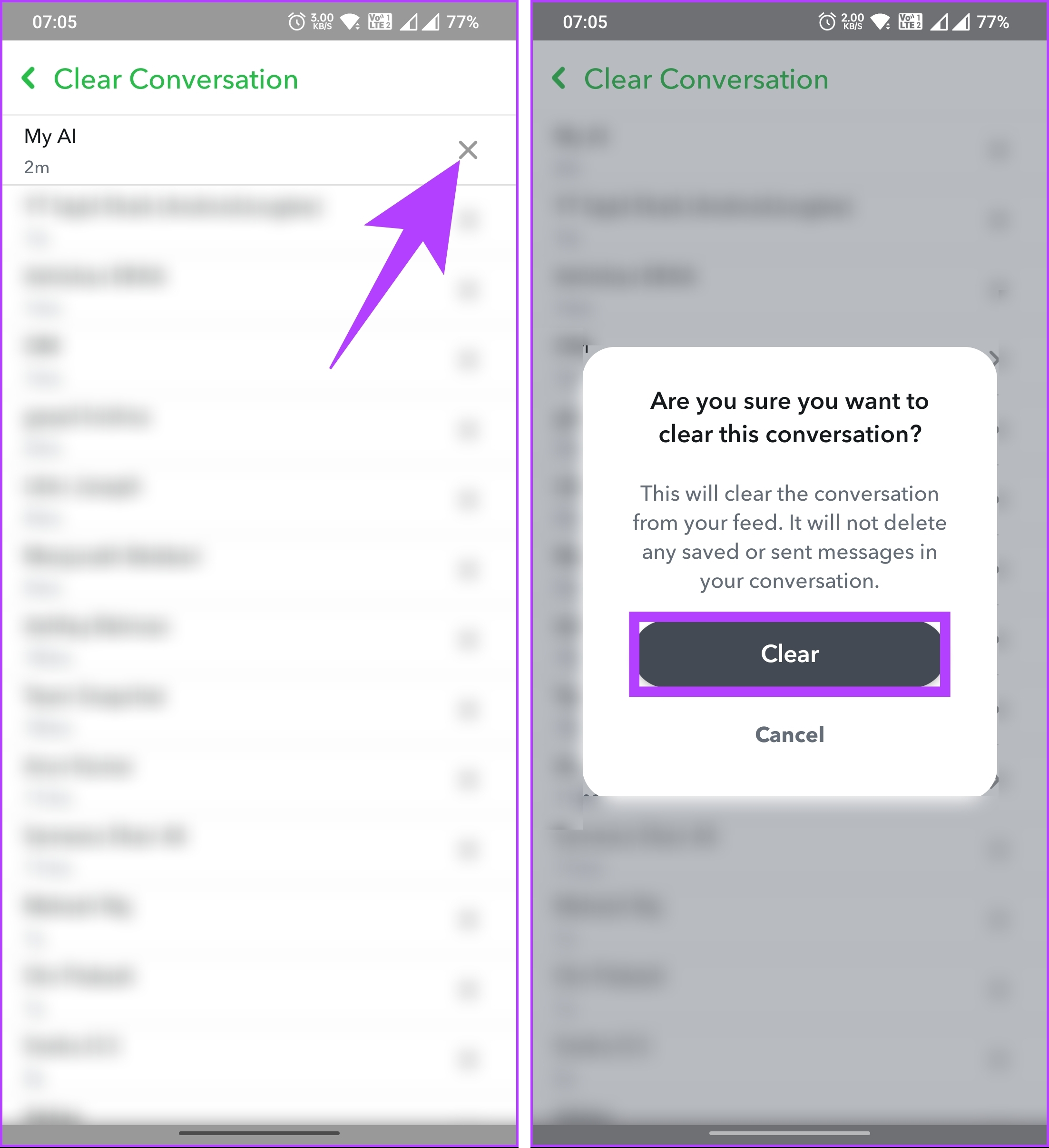

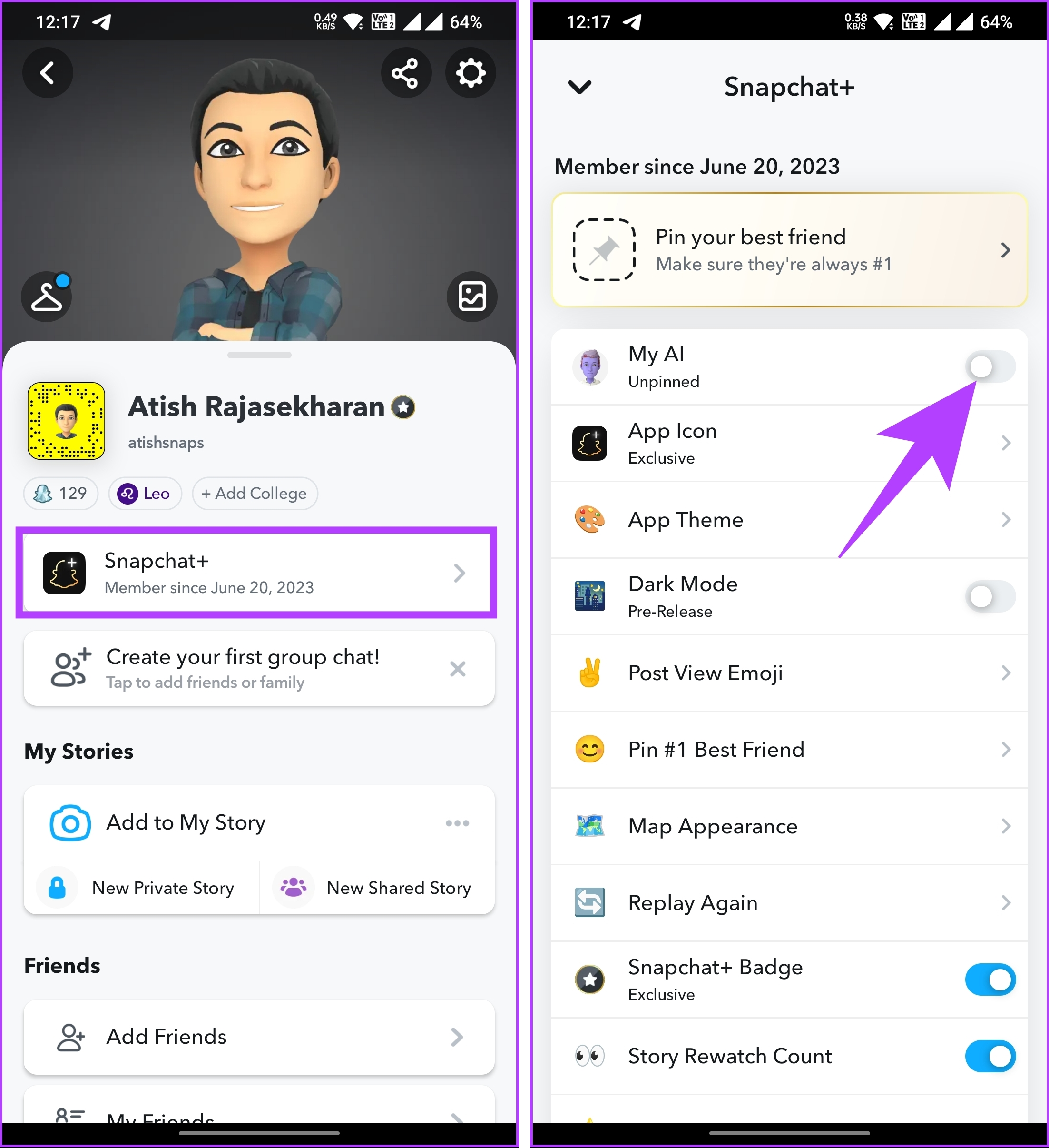



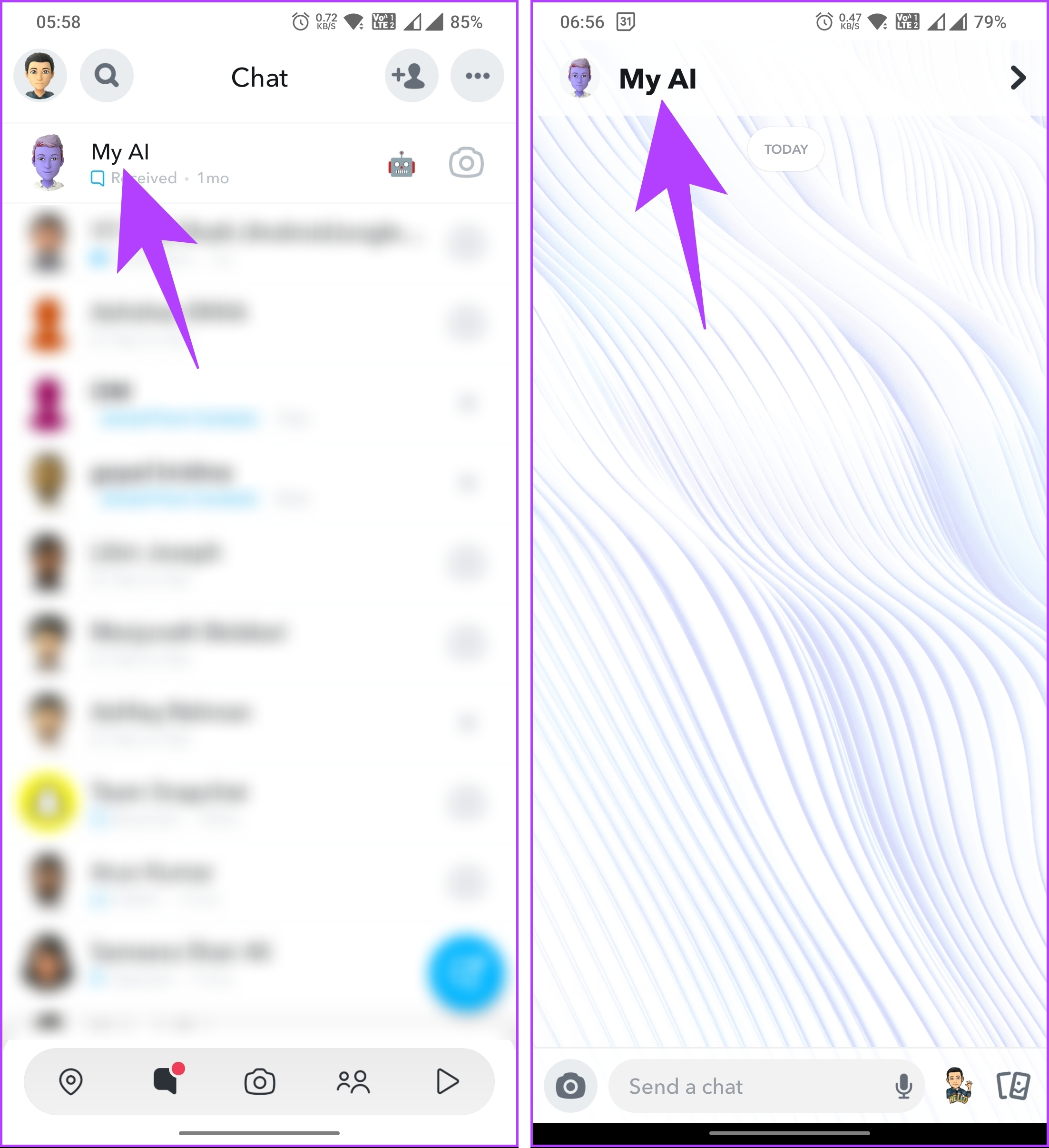


![]()