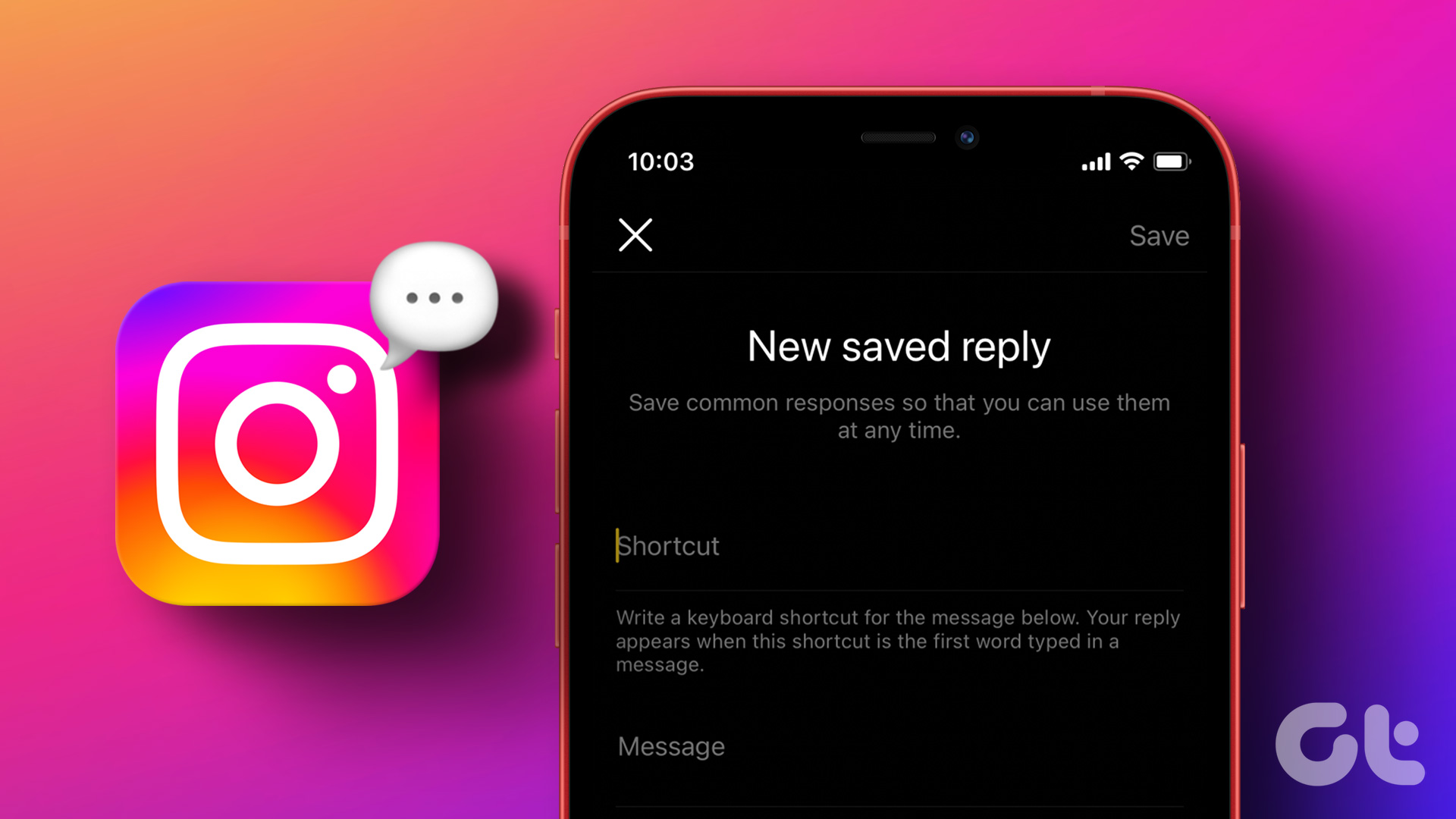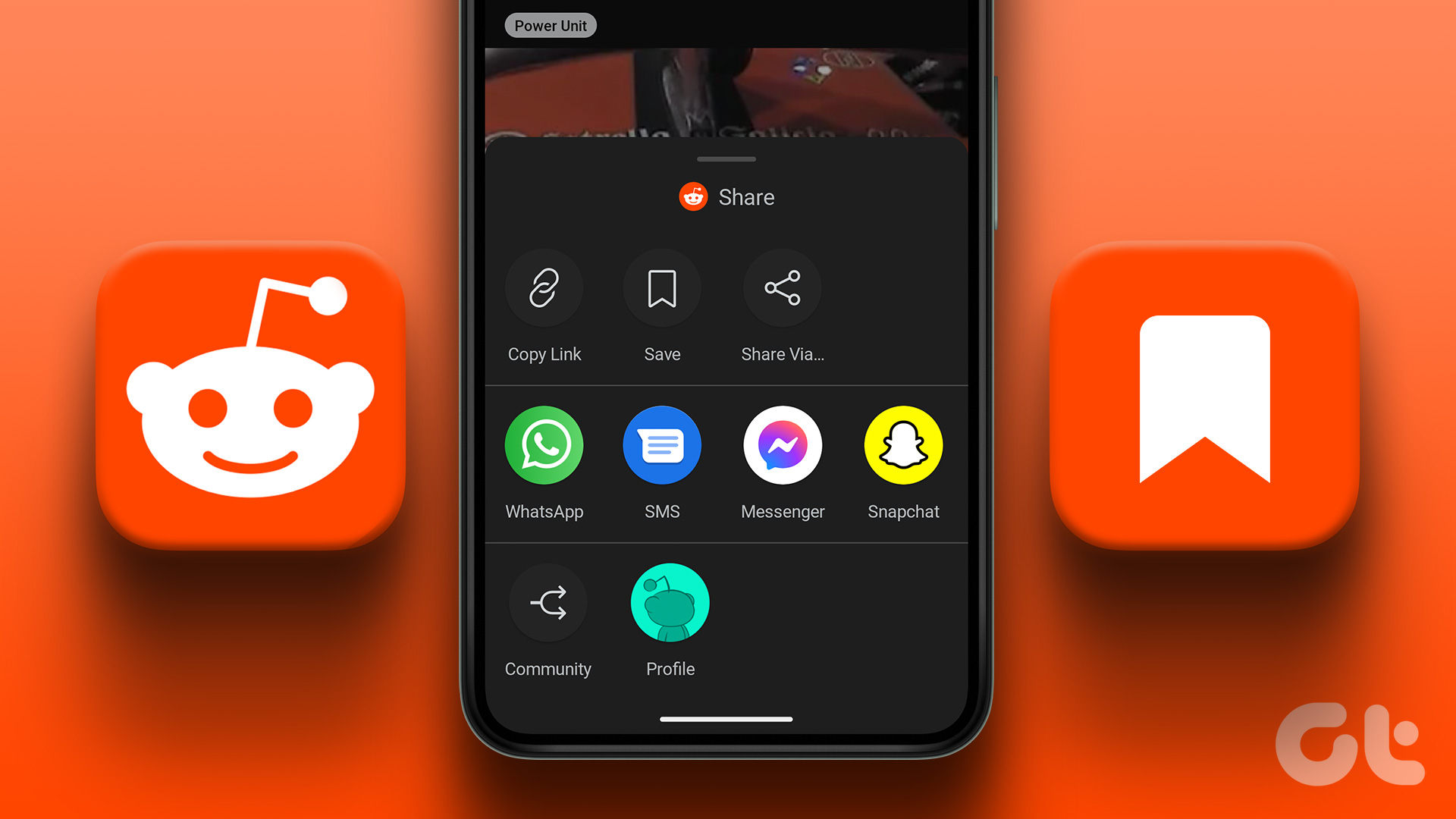Saved Replies (previously known as Quick Replies) is a must-have feature for anyone dealing with dozens of Instagram messages and comments daily. You can create several responses and send them with a single tap in conversations.
Access Saved Replies on Instagram: Requirements
Saved Replies function isn’t available for normal accounts. You must have an Instagram Business or Creator account to access it. It makes sense, as regular consumers may not require generic replies popping up in conversations. But we won’t be surprised if Instagram eventually brings the Saved Replies add-on to all accounts. Instead of typing the same reply repeatedly, you can insert the saved reply in your conversations. Let’s check it in action and go through some examples and tips to use this handy function.
Create Saved Replies on Instagram
After you have a valid Instagram Business or Creator account, use the steps below to create saved replies. Note: We will use Instagram for iOS in the screenshots below. Since the Instagram iOS and Android apps use the same user interface, you can follow the same steps on your Instagram Android app and create quick replies. Step 1: Open Instagram on your phone. Step 2: Go to your profile from the bottom-right corner. Step 3: Tap the hamburger menu in the top-right corner and open Settings. Step 4: Select Creator or Business (based on your Instagram account). Step 5: Select ‘Saved Reply.’ Step 6: Tap + in the top-right corner. Save common responses so that you can use them at any time. Step 7: Add a keyboard shortcut for the message below. Instagram will make your reply appear when you type the same shortcut in the message. Step 8: Write a full message you want to send to your customers. Step 9: Hit Save at the top, and you are good to go. You can follow the same steps to create several quick replies to use in conversations.
Use Saved Replies on Instagram
After you create several saved replies to use let’s check it in action. Step 1: Launch Instagram and tap the Messages icon in the top-right corner. Step 2: Open any chat. Step 3: Type the keyboard shortcut, and your saved reply will appear above the message box. Note: You need to type the full keyboard shortcut to make your saved reply appear. Step 4: Tap on your saved reply and hit the Send button. Step 5: You can edit the saved reply before hitting the send button.
Ideas for Using Instagram’s Saved Replies Function
Instagram’s saved replies function can come in handy in several situations. It saves you from embarrassing typos and makes your communication more efficient.
Use Instagram Saved Replies During Giveaways
Are you running a giveaway on Instagram? Instead of answering the due date, how to enter, and details on giveaway items, you can create several quick replies and save yourself from hassle. When someone asks about the rules to enter a giveaway, you can type ‘details’ and send a long-saved reply with a single tap. Quite convenient.
Use Instagram Saved Replies to Tackle Commonly Asked Questions
Businesses can use saved replies to answer commonly asked questions such as ‘when does the store opens?’, ‘Do you ship outside the state?’, ‘Which shipping company do you use to send products?’, ‘Please share price on all products’, and more. The aim is to get more productive during conversations.
Create a Welcome Reply for New Customers
You can also create a welcome reply for your new customers. If you don’t have time during working hours to answer queries, you can create a welcome message and let them know when you are available for a chat.
Answer Product Queries with Saved Replies
When you run an e-commerce business on Instagram, you will get a lot of queries about order and shipping details. You can save a quick reply on Instagram with a generic answer and edit it with the customer name and relevant shipping code before hitting the send button in a conversation.
Be Productive on Instagram
Instagram has nailed the Saved Replies feature. If you have a business or creator account with many followers, we recommend setting up quick replies to save time in conversations. You can also create a saved reply for your PayPal link to get payments or your website to let your customer check the entire product portfolio. The possibilities are endless here. If you want to level up your Instagram game, check the best collage apps to create attention-worthy Instagram stories. The above article may contain affiliate links which help support Guiding Tech. However, it does not affect our editorial integrity. The content remains unbiased and authentic.