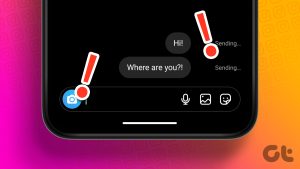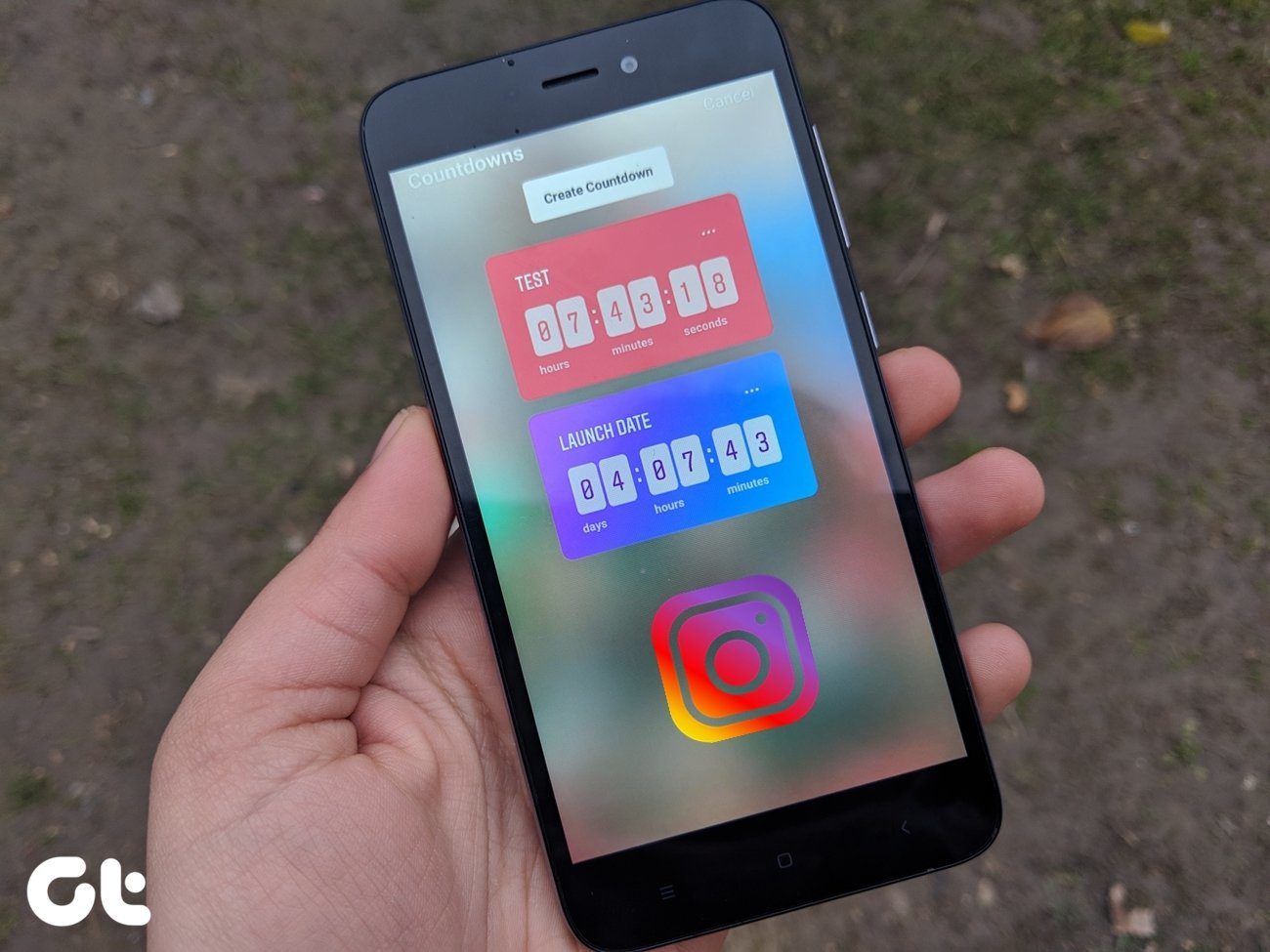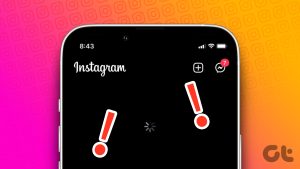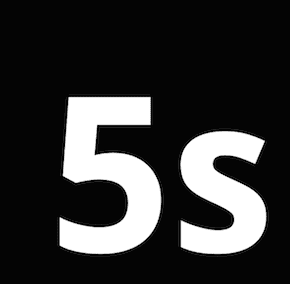Instagram lets you take photos, videos, and Boomerangs for your stories plus lets you doodle all over them with plenty of creative options tools. You can even add links and emoji stickers too. Unique and interactive stories always capture the most attention, so here is how to light up your Instagram with cool content.
Get Creative with Text and Art
Instagram stories has three primary customization tools once you take a photo or video: stickers, doodles and text. Tap the sticker icon at the top of your Instagram Story photo/video to browse a library of decorations. Some stickers are interactive, changing based on your location, weather or time. Others are fun, lighthearted, and allow you to personalize your face or someone else’s. Scroll farther down to get access to all the regular emojis too. The doodling icon to the right of that lets you paint all over. There are three brushes: regular, highlighter and glowing. Each have a slightly unique feel to them so play around. At the bottom of the screen you can adjust brush size and choose from an assortment of colors. Doodling is where creativity can really shine, so draw borders, fake scenery, masks and the like. Text is a bit self explanatory, though Instagram does let you choose colors, text size and style. Additionally, if you start with the @ symbol and begin typing a username, you can mention someone in your story and add a link to the profile. Tap done when you finish typing, then drag the text around the image or pinch to make it smaller or bigger. If unhappy, drag it to the bottom to get rid of it and start over.
Use Different Recording Modes
Instagram Stories support plenty of different recording modes. Aside from taking a standard picture in Normal mode, you can press and hold the shutter button to record up to 15 seconds of video. That’s five seconds more than Snapchat allows. You can also take a Boomerang for your story. If you’re familiar with the free Boomerang app, you know a Boomerang is basically a looping video just a couple of seconds in length. It doesn’t have the standard smooth frame rate, but instead fires the camera rapidly to take a bunch of photos and links them together in a video. Boomerang is great for quick action shots that don’t need a full video but also need more than a single still photo. Think fireworks, soccer kicks, pool splashes, celebrations, dance moves, etc. The last mode is Hands-Free, which lets you press the record button once to continuously shoot video without holding your finger there. This is also something, like Boomerangs, that Snapchat doesn’t support. I greatly appreciate the ability to set my phone down and film something rather than having to keep holding it. Instagram Stories also let you broadcast live video from the same camera view, but this technically isn’t an Instagram stories. Live videos don’t save to your story, so they’re really a separate function. Swipe all the way to the left tab to broadcast live to your followers.
Add Other Pictures and Graphics
You don’t always have to take a fresh new photo to add something to your Instagram story. If you have a fun picture saved to your camera roll, you can add that instead. When you’re using the Stories camera, just swipe up to pull up your most recent photos. The UI makes it pretty difficult to go back far, but the feature is useful for recent pictures. This is also useful if you download a graphic or funny meme from the Internet that you want to share. I’ve seen many people also screenshot their Music or Spotify app, then post it to broadcast the song they’re listening to. Once you select a picture from your camera roll you want to post, you then have all the customization features that any other photo would have. Doodle all over it, highlight certain parts, add text and captions, or link to other relevant users.
Adjust Who Can See Your Instagram Story
Instagram includes several privacy settings to make sure only the people you want can see your Instagram story. You can block specific people from viewing it at all plus select the group of people who are able to reply to them. In Camera mode on Instagram, tap the Settings icon at the top left. Tap Hide Story From and choose or search for people to block. Underneath, tap to select who can reply to your stories. Everyone is the default, which means everyone who follows you. Otherwise, you can select only people you follow back to reply or you can turn off replies altogether. The final setting is irrelevant to privacy but it’s here anyway. Toggle Saved Shared Photos on or off. When on, Instagram will automatically save any story content to your camera roll. This is off by default and probably for good reason. At long last when you think your perfect story entry is complete, tap My Story to share your creation with your followers. After taking all these fun tips into consideration, there’s no way they won’t enjoy. The above article may contain affiliate links which help support Guiding Tech. However, it does not affect our editorial integrity. The content remains unbiased and authentic.