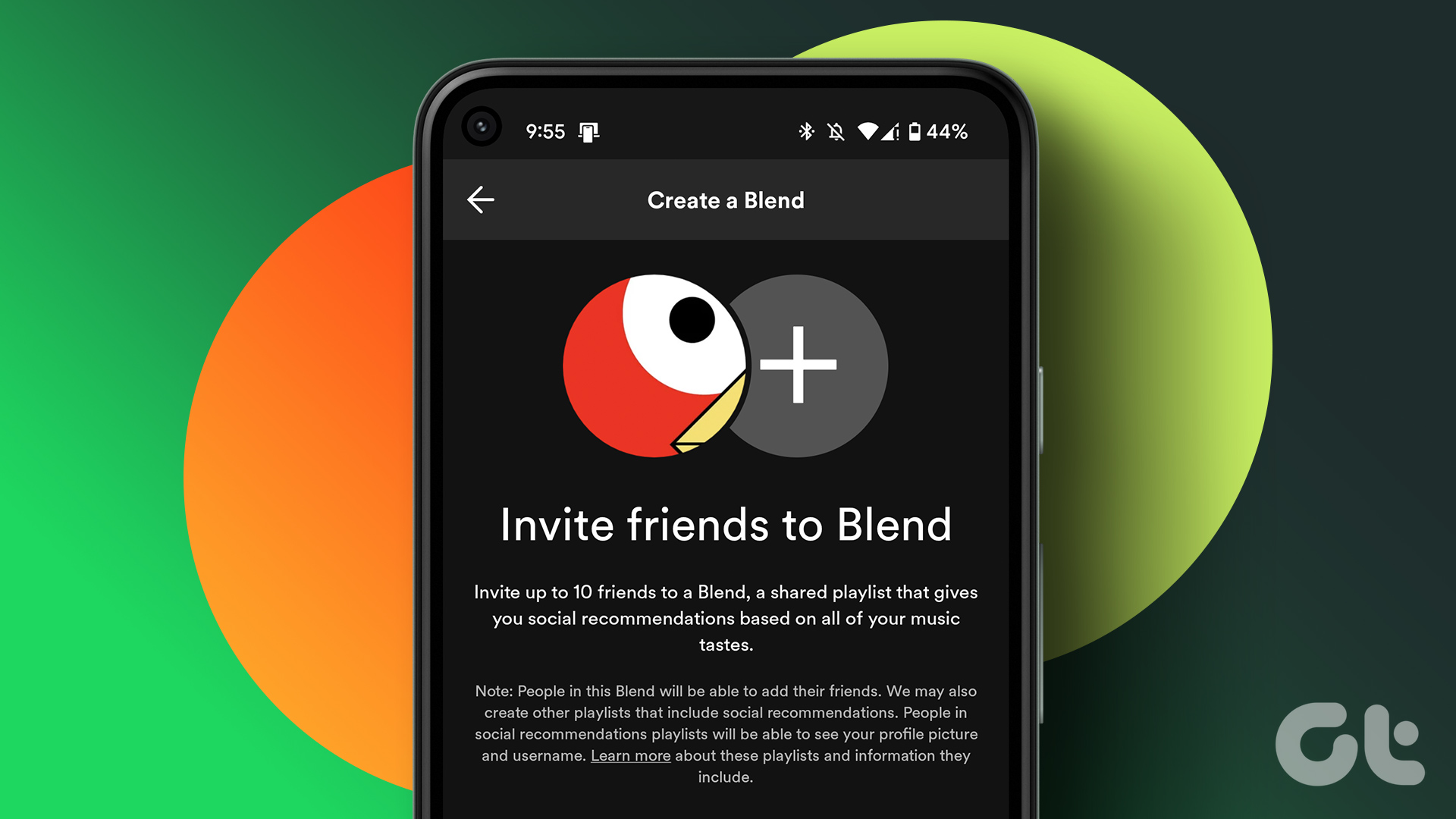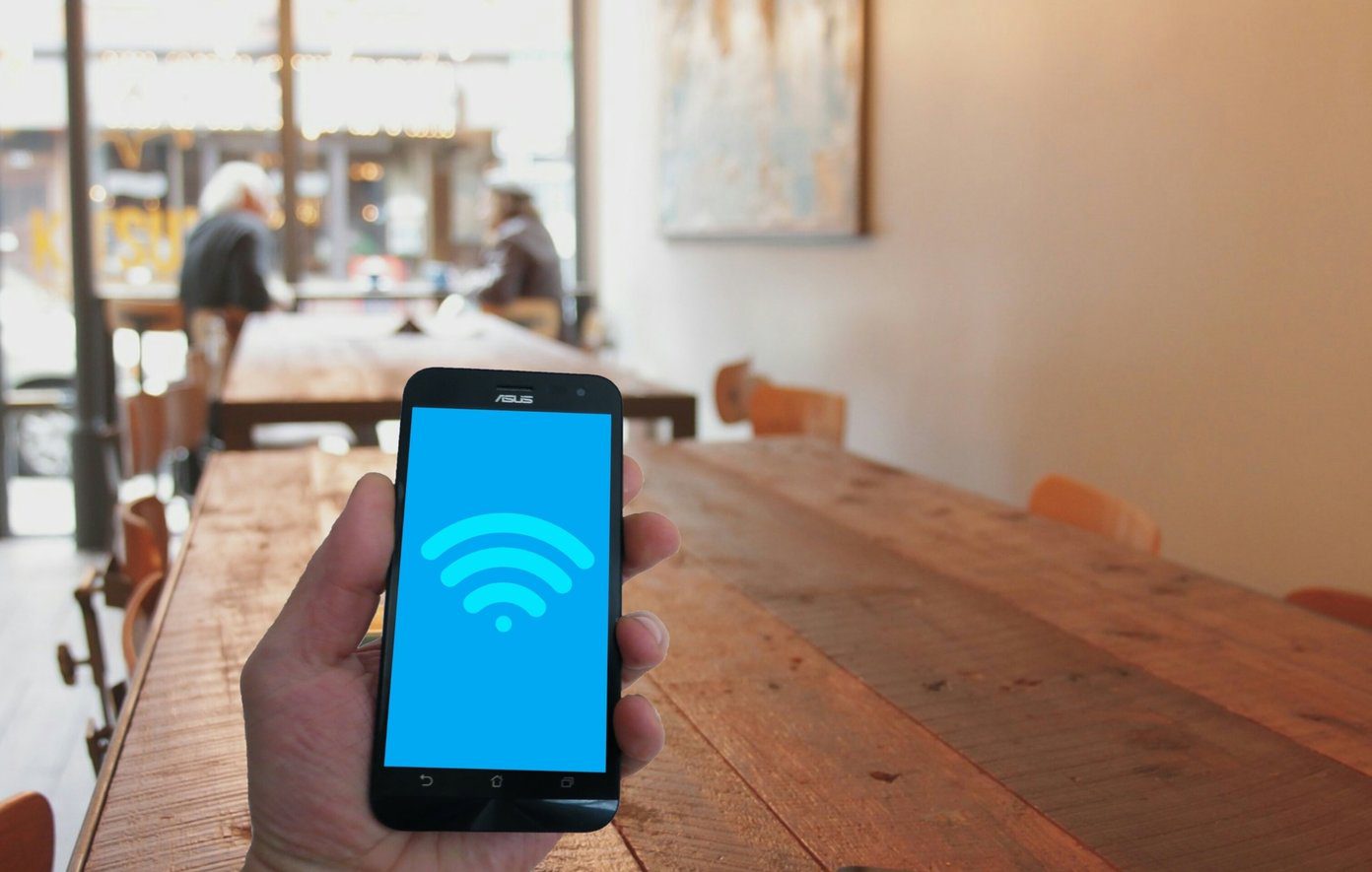If you love watching many videos on Facebook, there is a feature for creating a video playlist. This post covers the steps to create a video playlist in the Facebook app on iPhone and Android. While Facebook allows you to save videos and posts, you can also create a dedicated playlist with all your favorite videos. This feature caters specifically to video content on Facebook. You can also add videos from a playlist to the Saved tab. Before moving ahead with the steps, we recommend you install the latest version of the Facebook app on your iPhone or Android. Download Facebook for iPhone Download Facebook for Android
Create a Video Playlist in Facebook App
Follow these steps to create a video playlist in the Facebook app. The steps are the same for iPhone and Android users. Step 1: Open the Facebook app on your iPhone or Android.
Step 2: Tap the Facebook Watch icon at the bottom (iPhone) or the top (Android).
Step 3: Tap the profile icon in the top-right corner.
Step 4: Select Your Playlists from the list of options.
Step 5: Tap on Create Playlist.
You can now add a Name and Description for your video playlist. You can even select the Privacy Settings for your playlist.
Step 6: After filling in the details and selecting your Privacy Settings, tap on Create in the top-right corner.
Facebook will create your new video playlist successfully. You can tap the Share button to share the playlist with your friends.
Add Videos to Playlist in Facebook App
Let us show you how to add your favorite videos to your recently created playlist. These steps are the same for both iPhone and Android users. Step 1: On the Playlist page, tap the Plus icon at the top or tap on Add Videos.
Step 2: Tap the Search bar on your screen and type the name of your video or a creator on Facebook whose videos you want to add.
Step 3: When the search results appear, tap the Plus icon on the right side along with the name of the video.
Step 4: Tap on Done to confirm your selection.
If you are scrolling in the Facebook Watch feed, here’s how you can add videos to your playlist. Step 1: Open the Facebook Watch tab at the bottom (iPhone) or at the top (Android).
Step 2: Tap on the video of your choice. Step 3: Tap the three dots in the top right of the video player interface.
Step 4: Select Add to Playlist from the list of options.
Step 5: You can select your previously created playlist or create a new playlist to add the video.
Remove Videos From a Playlist in Facebook App
Once you have added a video to a playlist, you can easily remove it by following these easy steps, which remain the same for iPhone and Android users. Step 1: Open the Facebook App on your iPhone or Android.
Step 2: Tap the Facebook Watch icon at the bottom (iPhone) or the top (Android).
Step 3: Tap the profile icon in the top-right corner.
Step 4: Select Your Playlist from the list of options.
Step 5: Choose your playlist from which you want to remove a video(s).
Step 6: Tap the three dots alongside the name of the video which you want to remove.
Step 7: Select Remove From Playlist from the popup menu.
Delete a Playlist in Facebook App
If you want to delete a playlist from the Facebook app, you can follow these same steps for Android and iPhone users. Step 1: In the tab that says ‘Your Video Playlists,’ tap on the playlist that you want to delete.
Step 2: Tap the Settings icon in the top-right corner.
Step 3: Select Delete Playlist at the bottom.
Step 4: Tap on Delete once again to confirm your action.
Create Video Playlists on Facebook
Just like YouTube, you can create and manage a video playlist in the Facebook app. This is a great way to make a collection of your favorite video content from friends and creators on the platform. In case your Facebook app is loading slowly, check out our post that provides a list of troubleshooting tips for improving the speed of the Facebook app on your Android or iPhone. The above article may contain affiliate links which help support Guiding Tech. However, it does not affect our editorial integrity. The content remains unbiased and authentic.
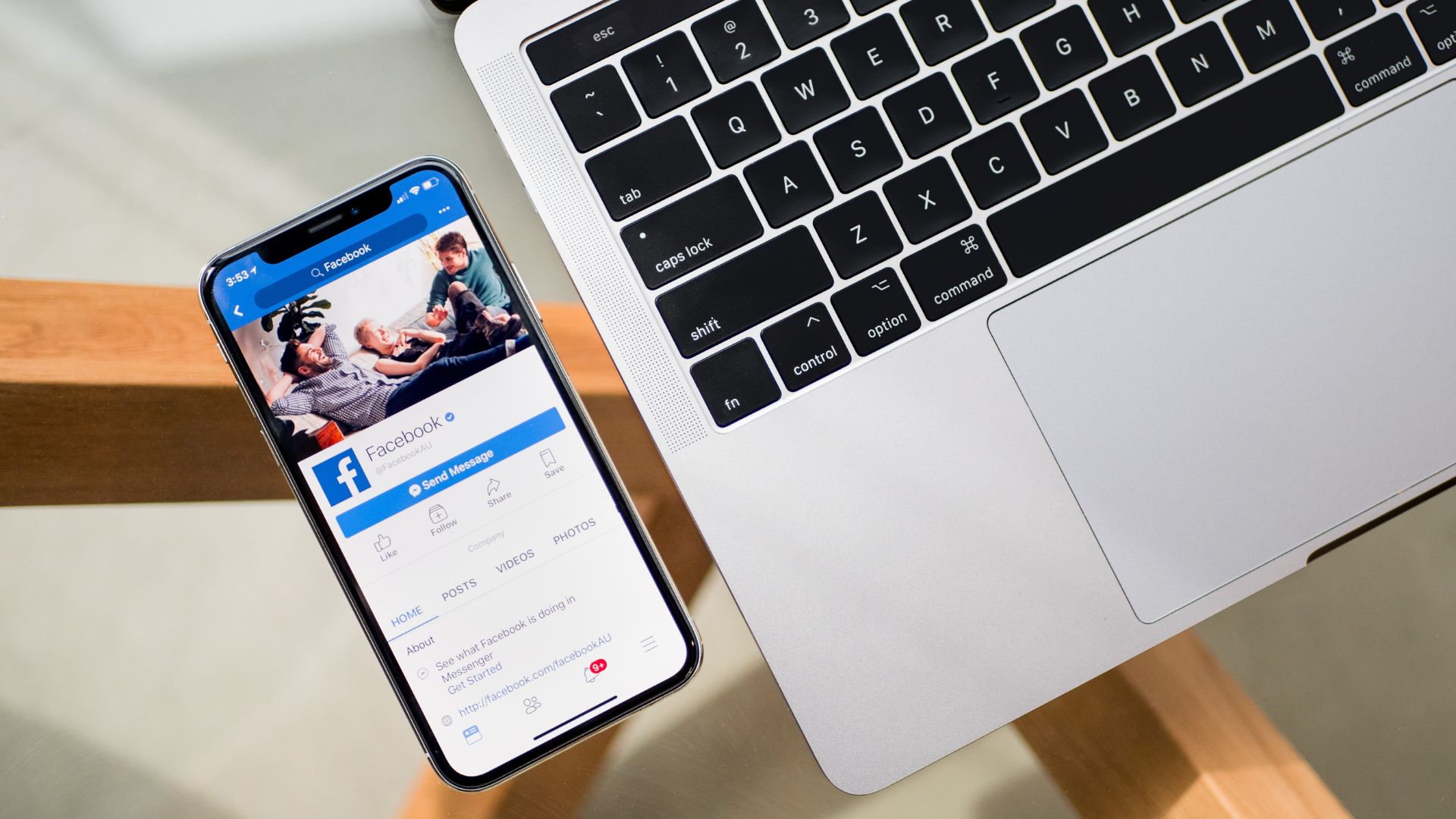


![]()















![]()