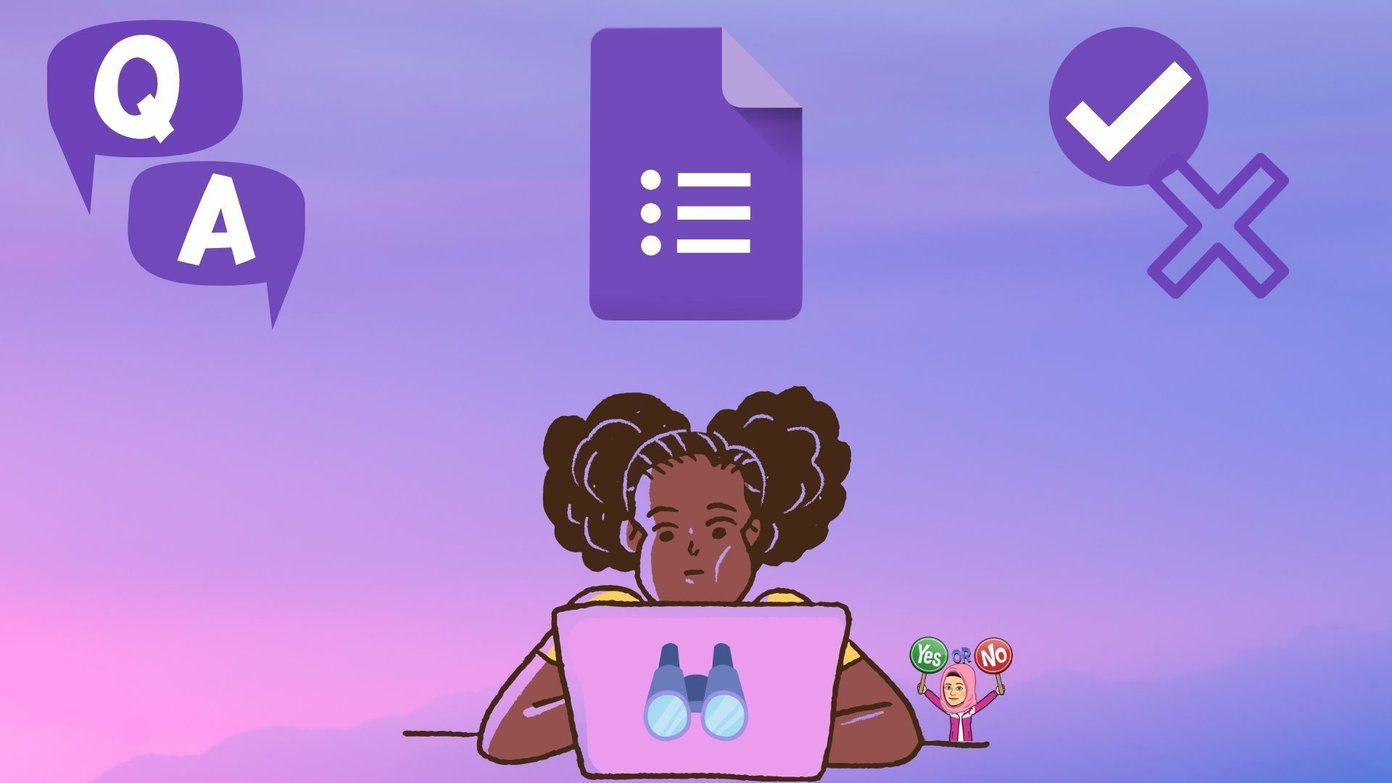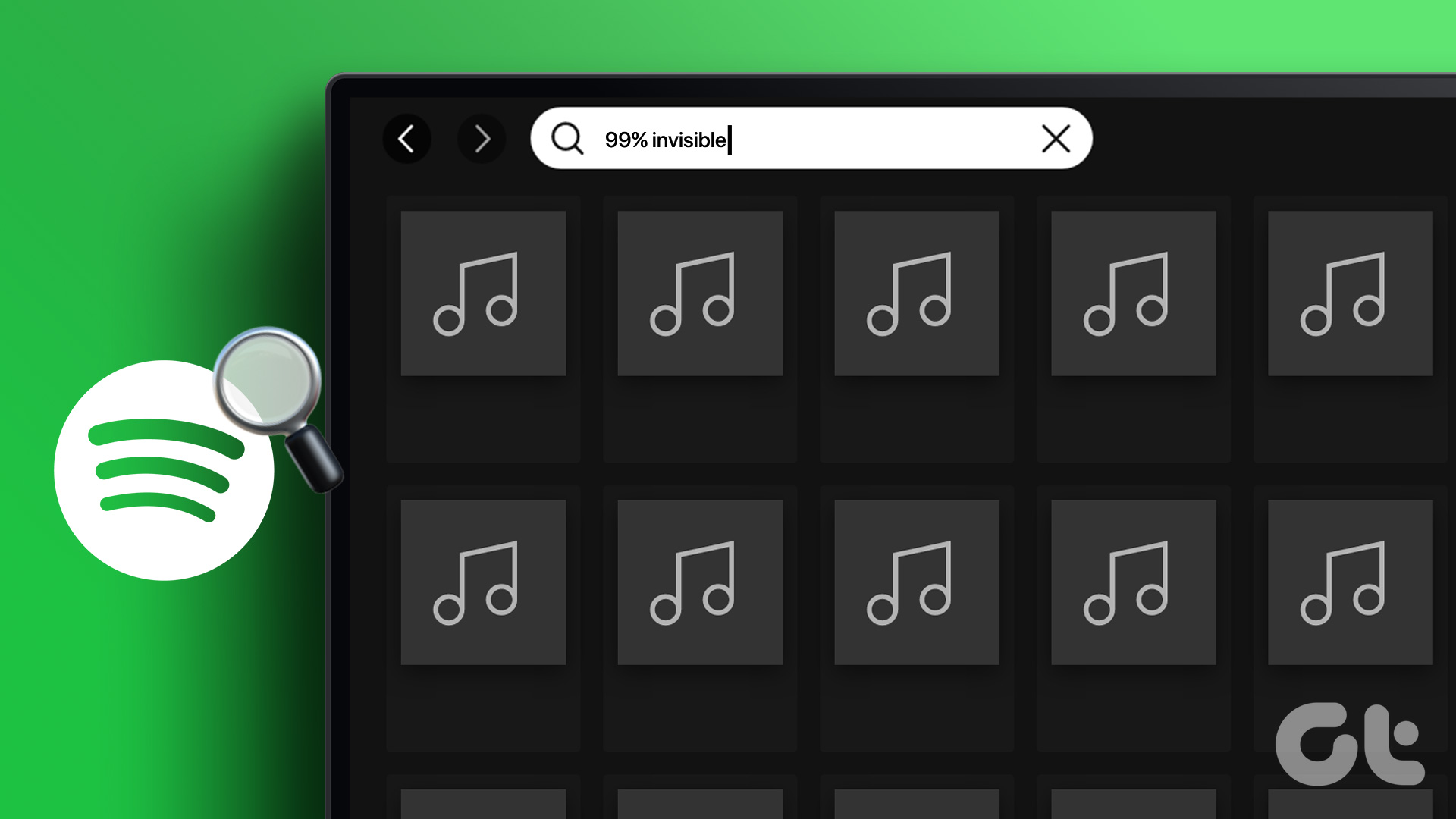There are two types of batteries — Lithium-ion and Lithium-polymer — which are prominently used to power all new laptops worldwide and although they are built using different tech, they function in the same way. Each battery can only sustain a finite number of charge and discharge cycles, after which it starts wearing off quickly — irrespective of the device being powered, be it a smartphone, tablet or laptop. So it’s unsurprising if you’re concerned about your laptop’s battery health and how long does it have before you’ll need to replace it.
How to Check a Laptop’s Battery Health?
Windows has incorporated a way for the user to be aware of the number of times a laptop’s battery has been discharged and then charged to full capacity again — giving you a fair idea of the usage — and the higher the number, the closer you get towards spending on a new battery pack. For those running Windows 8 and later versions, you’ll need to open your command prompt and enter the following command: powercfg /batteryreport You’ll be prompted as soon as the battery report is ready — not more than a few seconds — and you can find the report in your user folder. Look for ‘battery report.html’ in the C drive user folder under your username. The file will open in your default internet browser. It will show your laptop’s information, installed battery information including design capacity (original) and full charge capacity (current). You can also see the cycle count, recent usage history, battery capacity history and battery life estimates. This information can be useful even if you need to learn how much you’ve been working on your laptop for the past few weeks, months or years, or are buying a second-hand machine and wish to check the battery’s health status. People are often concerned whether they should be using a laptop while it’s plugged in or on battery power. A lithium-based battery will not overcharge even if you leave it plugged in at all times because as soon as it is fully charged (100%), the internal circuit prevents further charging until there is a drop in the voltage. However, the answer to keeping your laptop plugged in isn’t as straightforward because it depends on a number of other factors that we’ve discussed here. The above article may contain affiliate links which help support Guiding Tech. However, it does not affect our editorial integrity. The content remains unbiased and authentic.