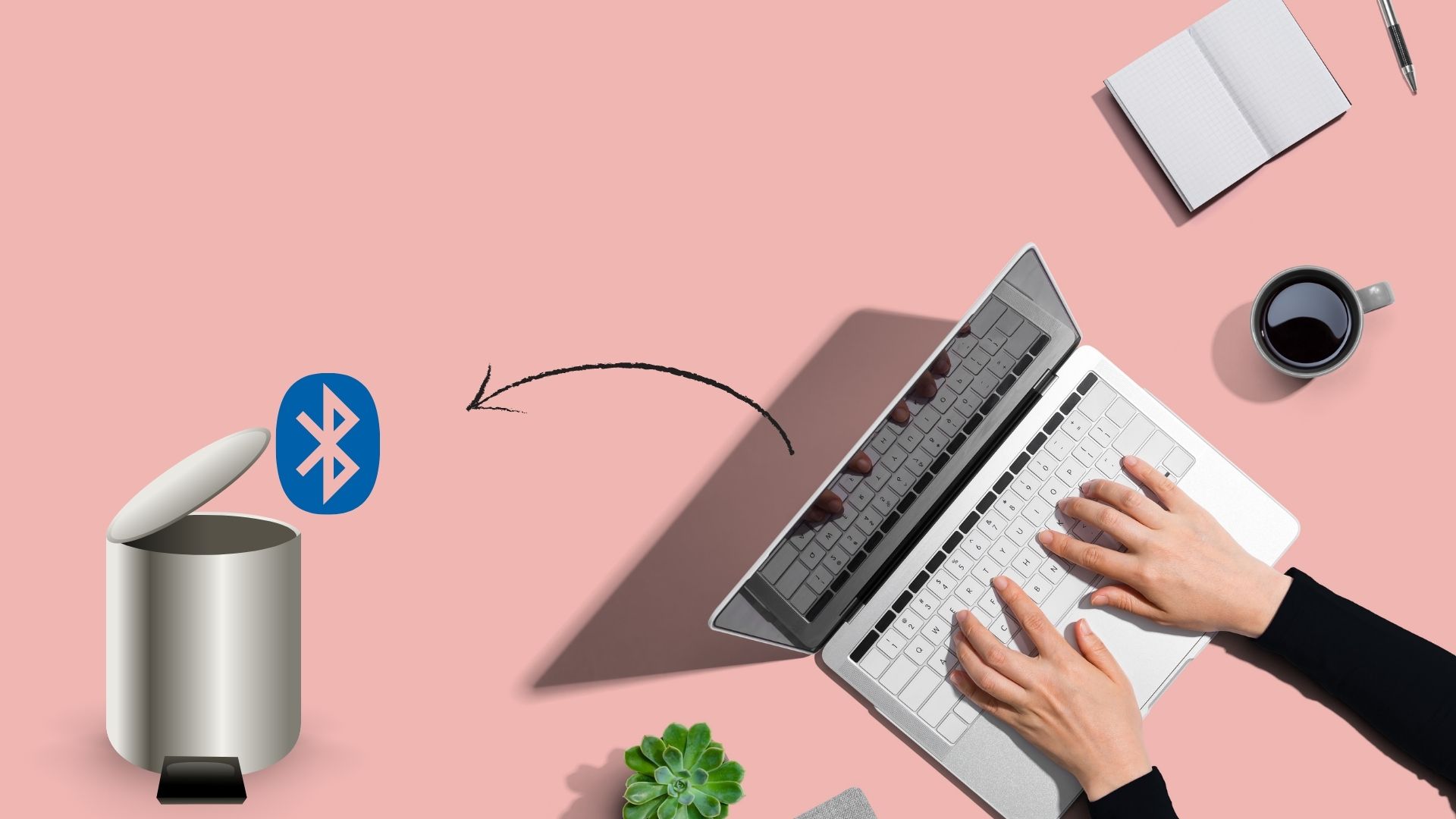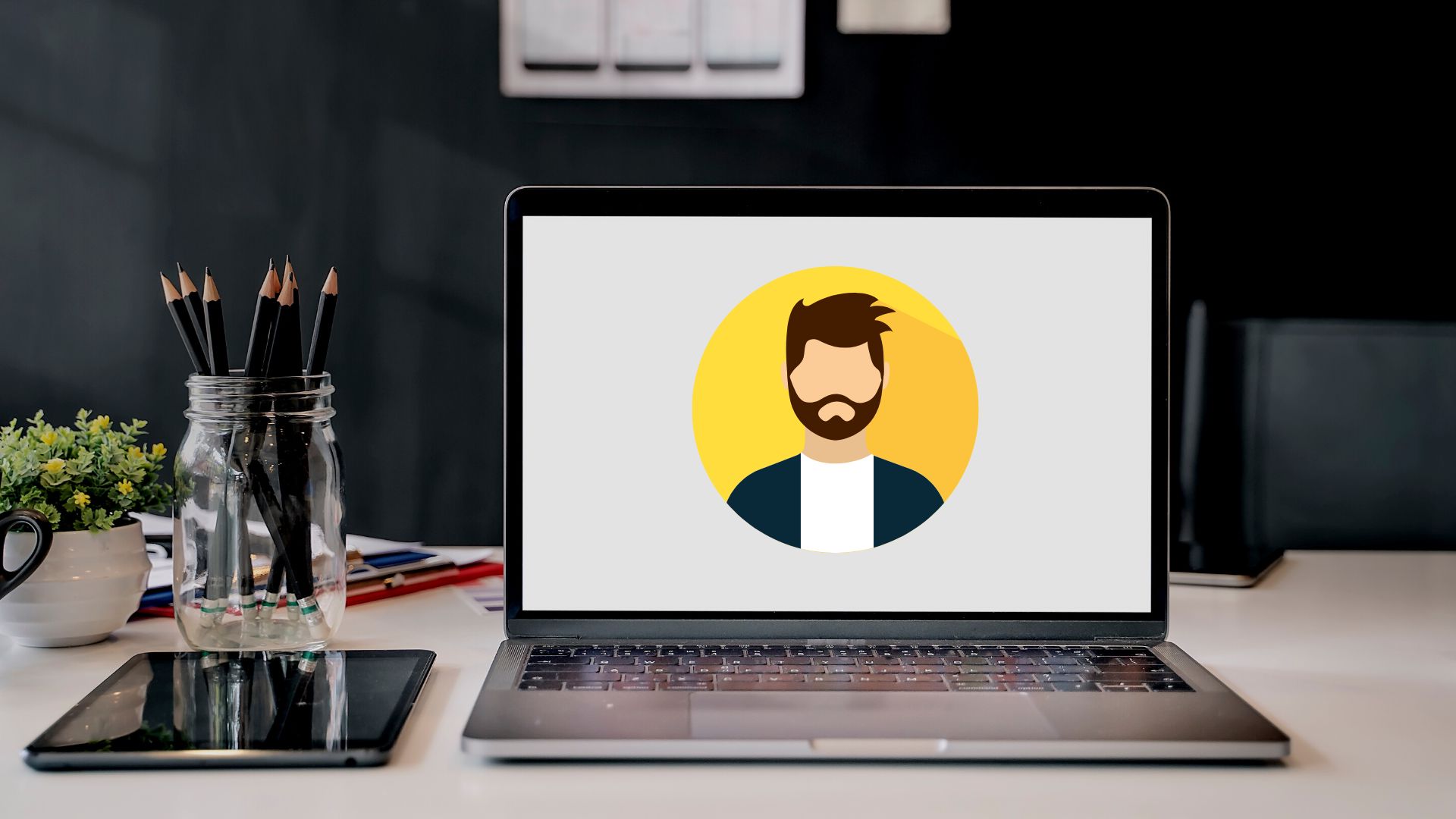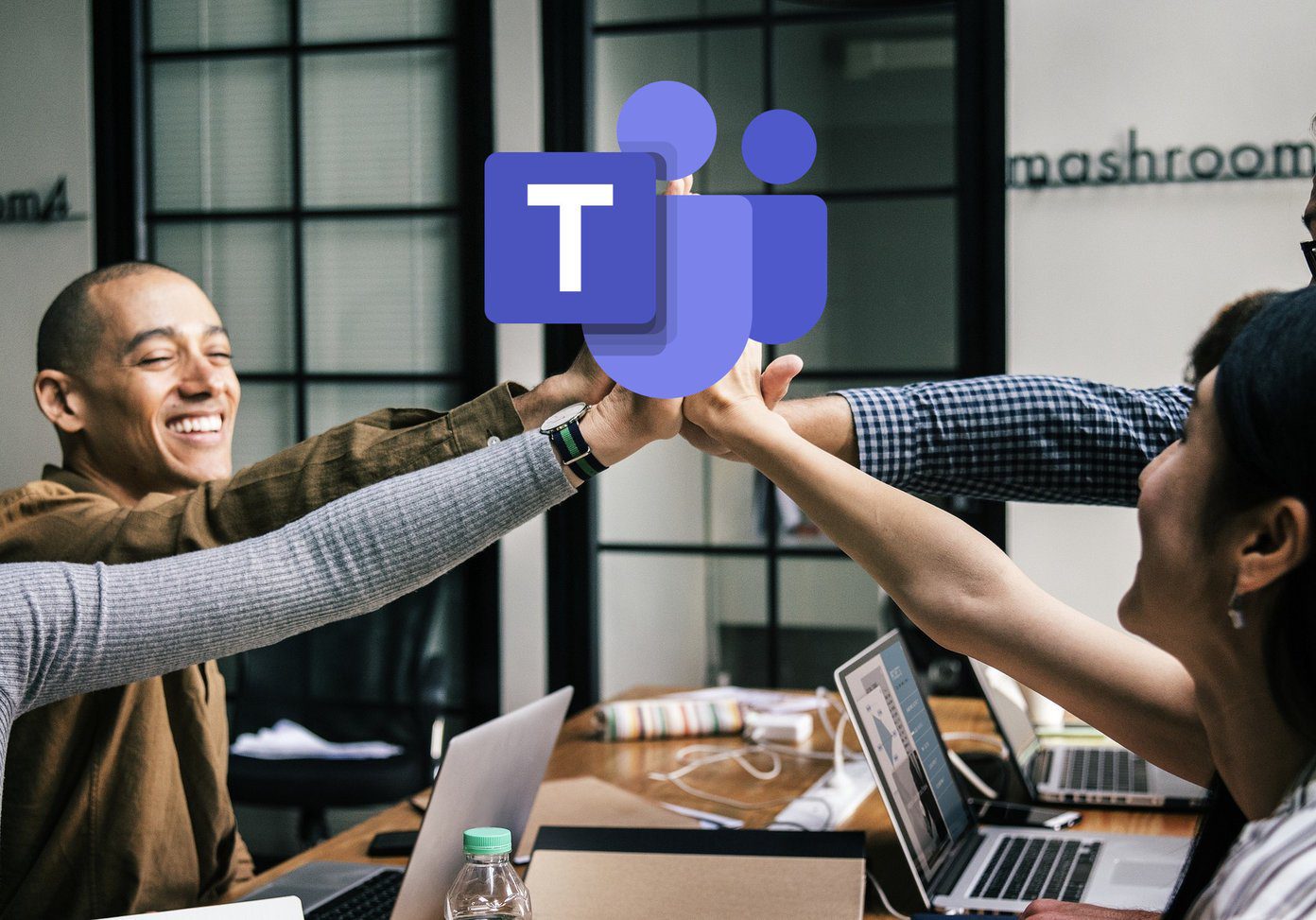eDellRoot is the infamous certificate, which was discovered by Reddit user RotorCowboy, installed on his laptop. After the revelation, many users of Dell laptops are reporting being affected by this. So let’s see what is eDellRoot and how to get rid of it.
What is eDellRoot?
Technically it’s a security certificate like one of the several that are already present on your computer, which are essential to carry out secure SSL communications. But the main difference here is that this certificate and its associated private key is exact same on all the Dell laptops. So one can pose as legitimate bank or shopping website by using this root certificate and access your private information including your passwords, credit card and bank details. If you would like to read the technical run down go here. Cool Tip: Security is important even for smartphones. Learn how to secure your Android phone properly.
Checking for eDellRoot
To check if your computer has this certificate, follow the steps: Step 1: Open Start Menu and search for certmgr.msc. A new window will open upon clicking the top option. Step 2: In the window, on the left side, under Certificates-Current User, click on Trusted Root Certificate Authorities > Certificates. Step 3: In the right section, check for eDellRoot.
Removing it
Now that you know that your system is affected, follow the steps to remove it. Alternatively you can also download this tool from Dell which does it for you. Step 1: Stop the Dell Foundation Services by going into Task Manager > Services Tab > Open Services. To open the task manager right click on the taskbar and select Task Manager. Step 2: Go to C: \Program Files\Dell\Dell Foundation Services and delete the file Dell.Foundation.Agent.Plugins.eDell.dll. Step 3: Finally open the certificate manager as shown under Checking for eDellRoot section and delete that eDellRoot certificate by right clicking it > delete.
Double Checking
After you have performed the steps as to remove it, you can visit this site to make sure there is no trace of it left. Another is this one. If you get a screen like this then you are safe, otherwise perform the above steps again carefully. Some users are also reporting that the eDellRoot thing appears again after a reboot. If you face this situation then its better to use the tool by Dell or by Microsoft.
Closing thoughts
Is your shiny new laptop affected by this? Did the Superfish and eDellRoot incidents change your perception about these companies? Share your thoughts at our discussion forums. The above article may contain affiliate links which help support Guiding Tech. However, it does not affect our editorial integrity. The content remains unbiased and authentic.