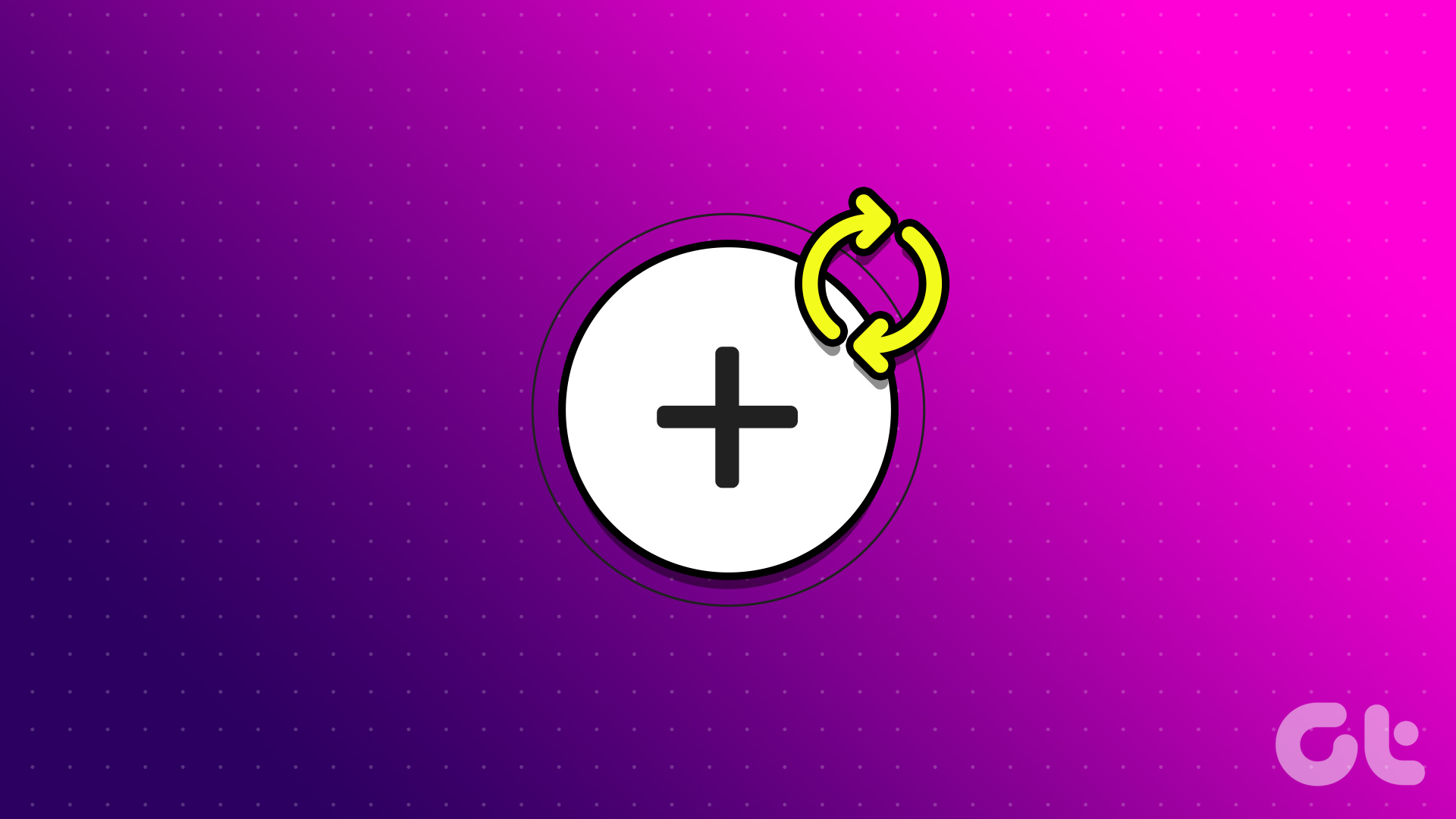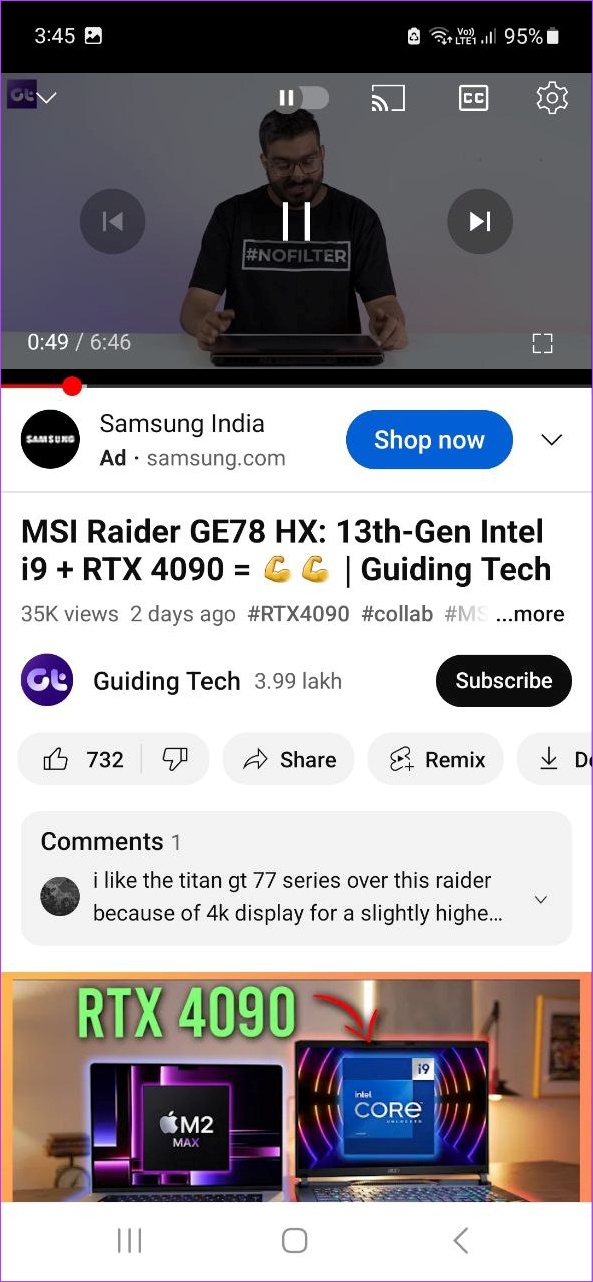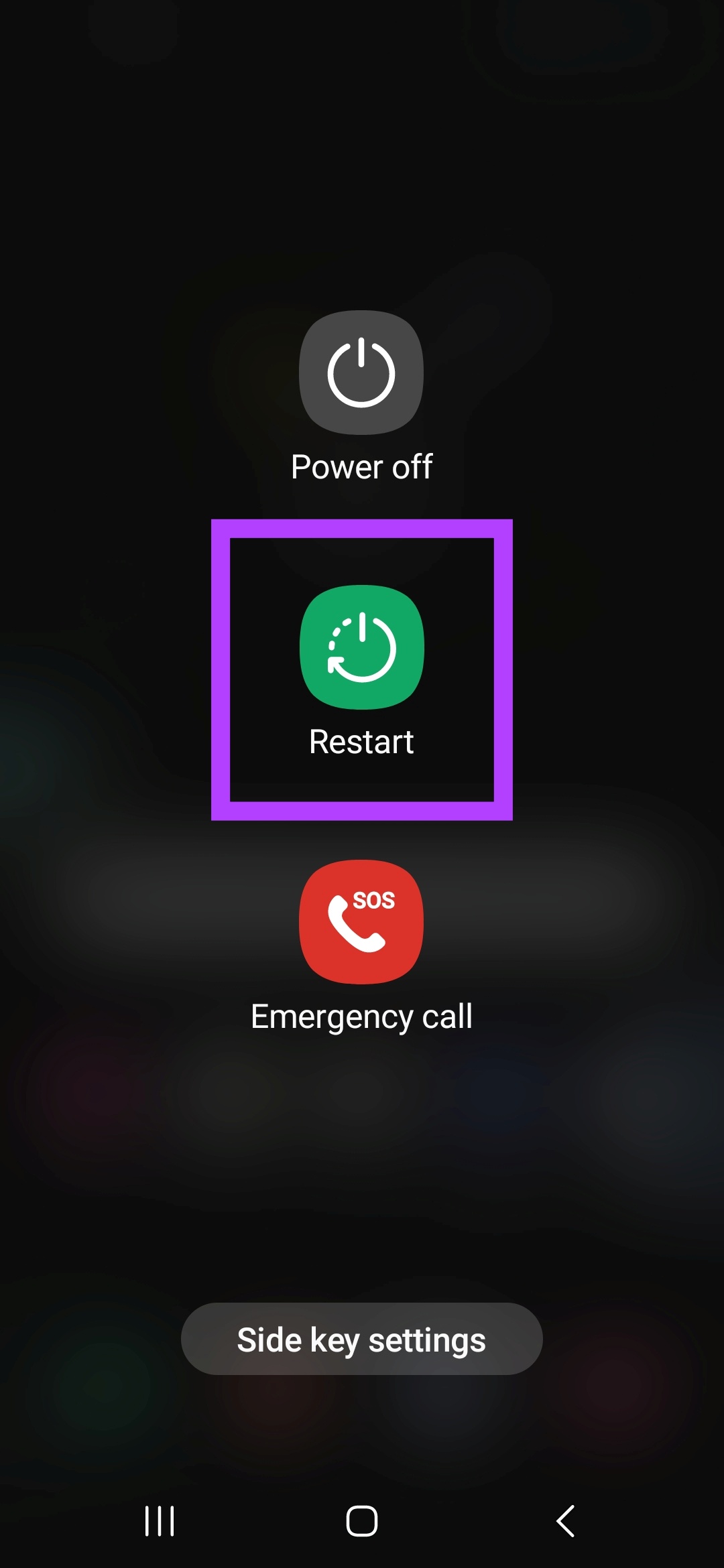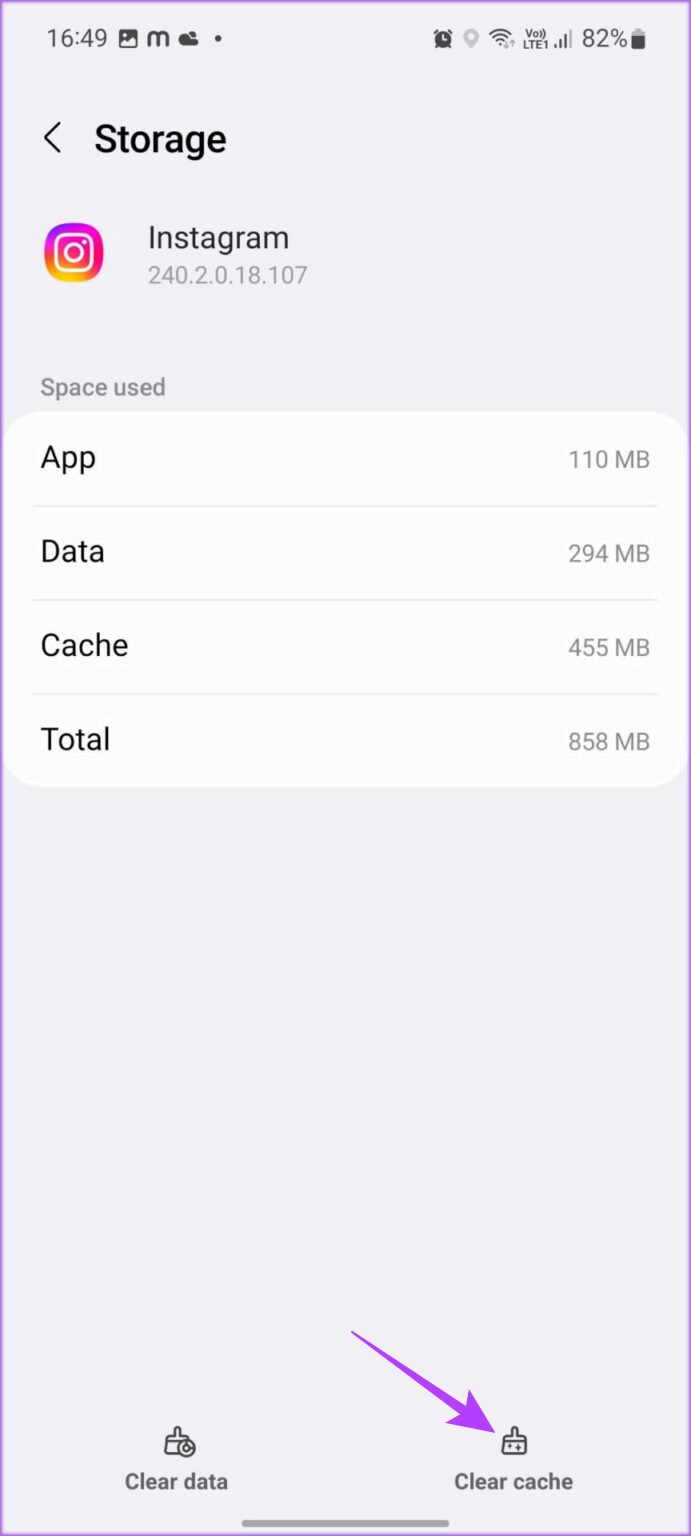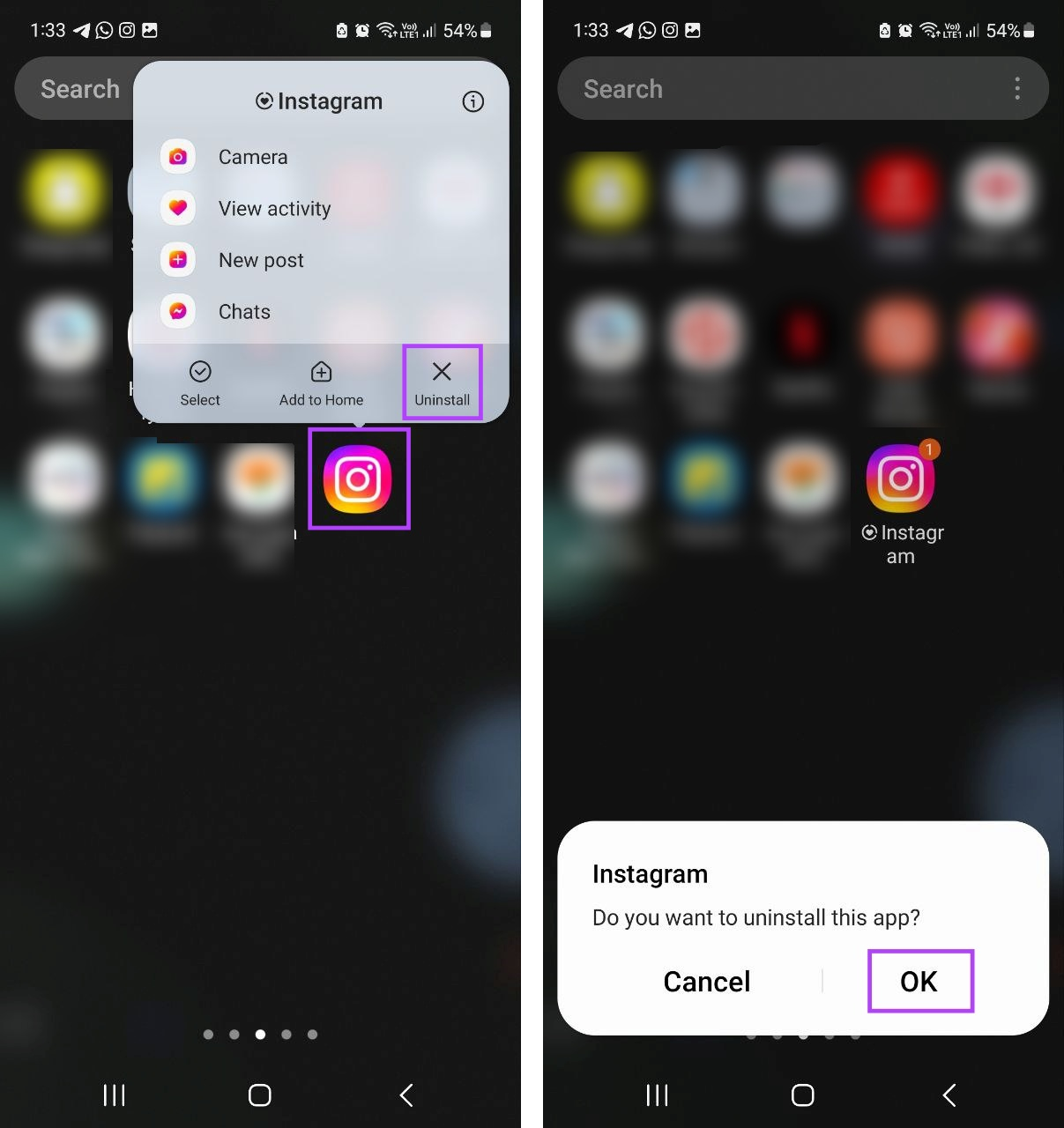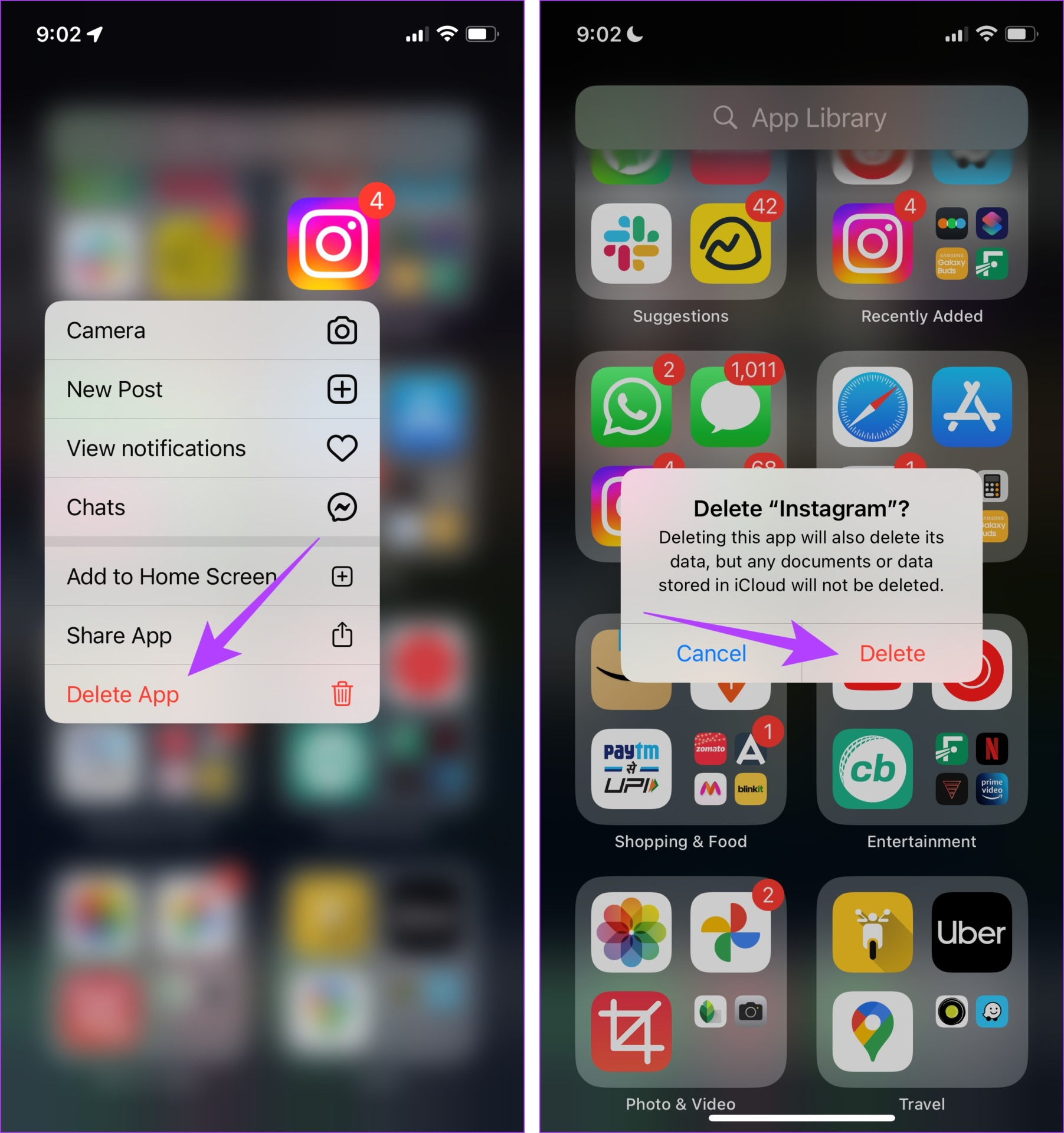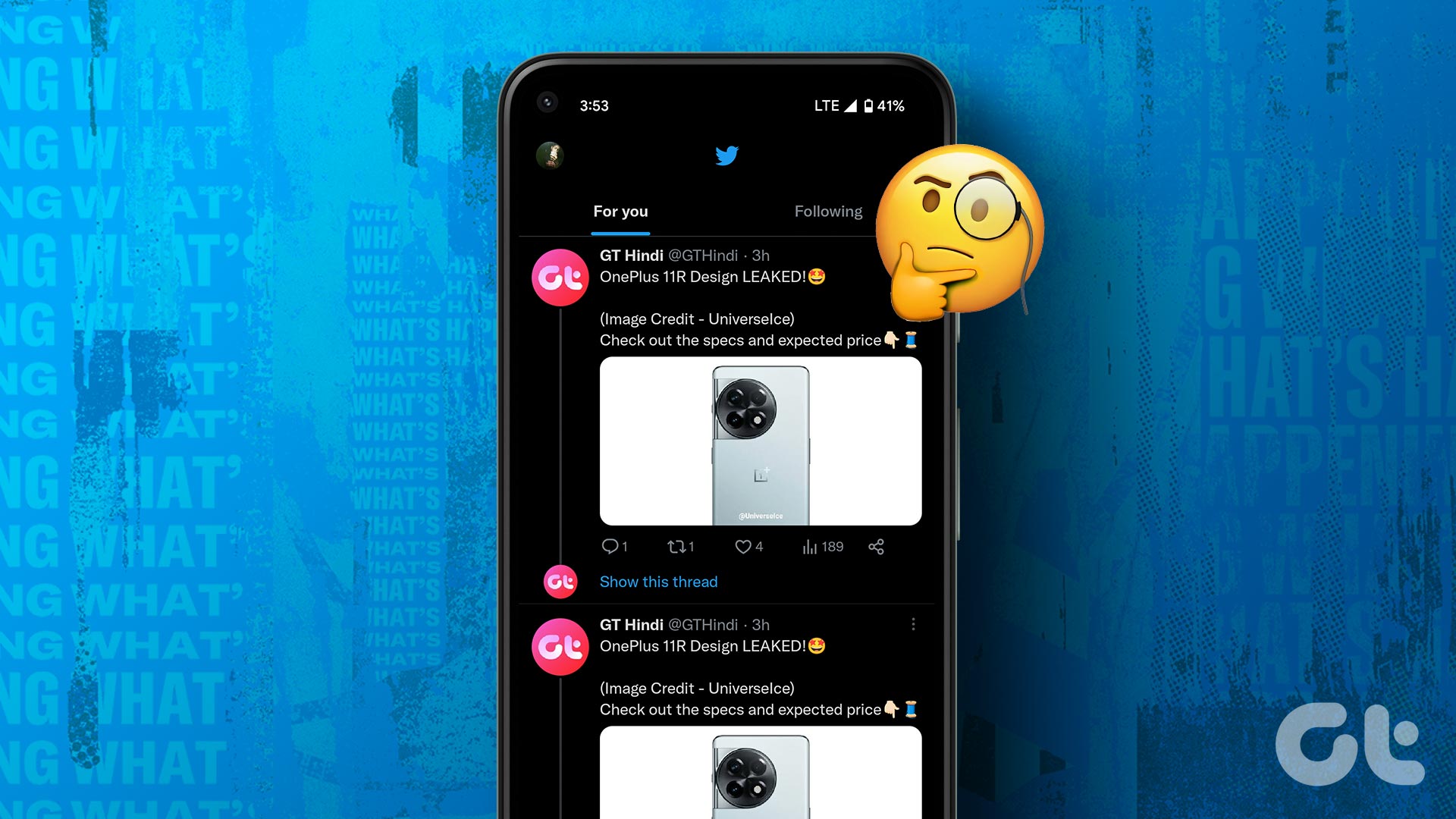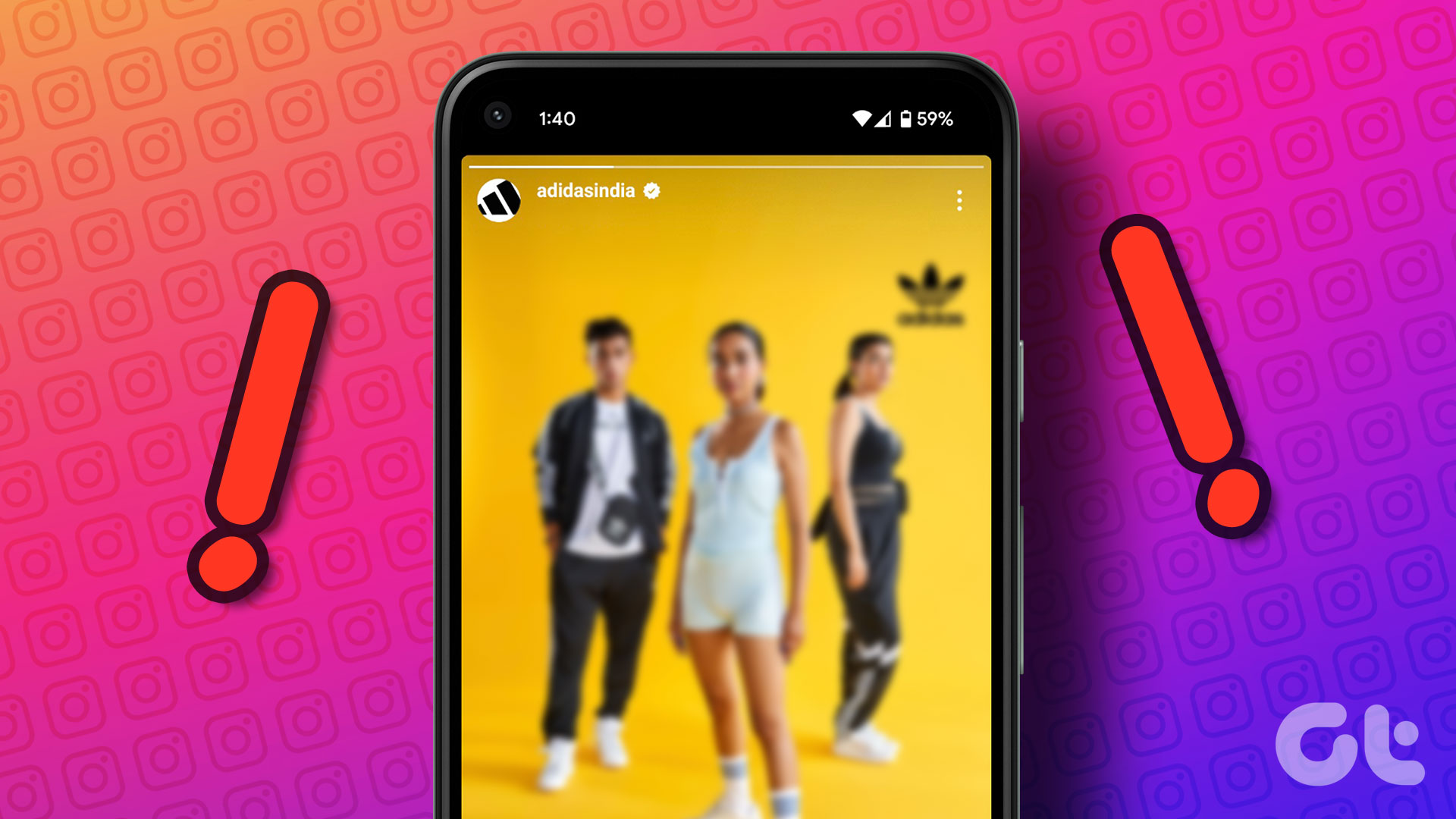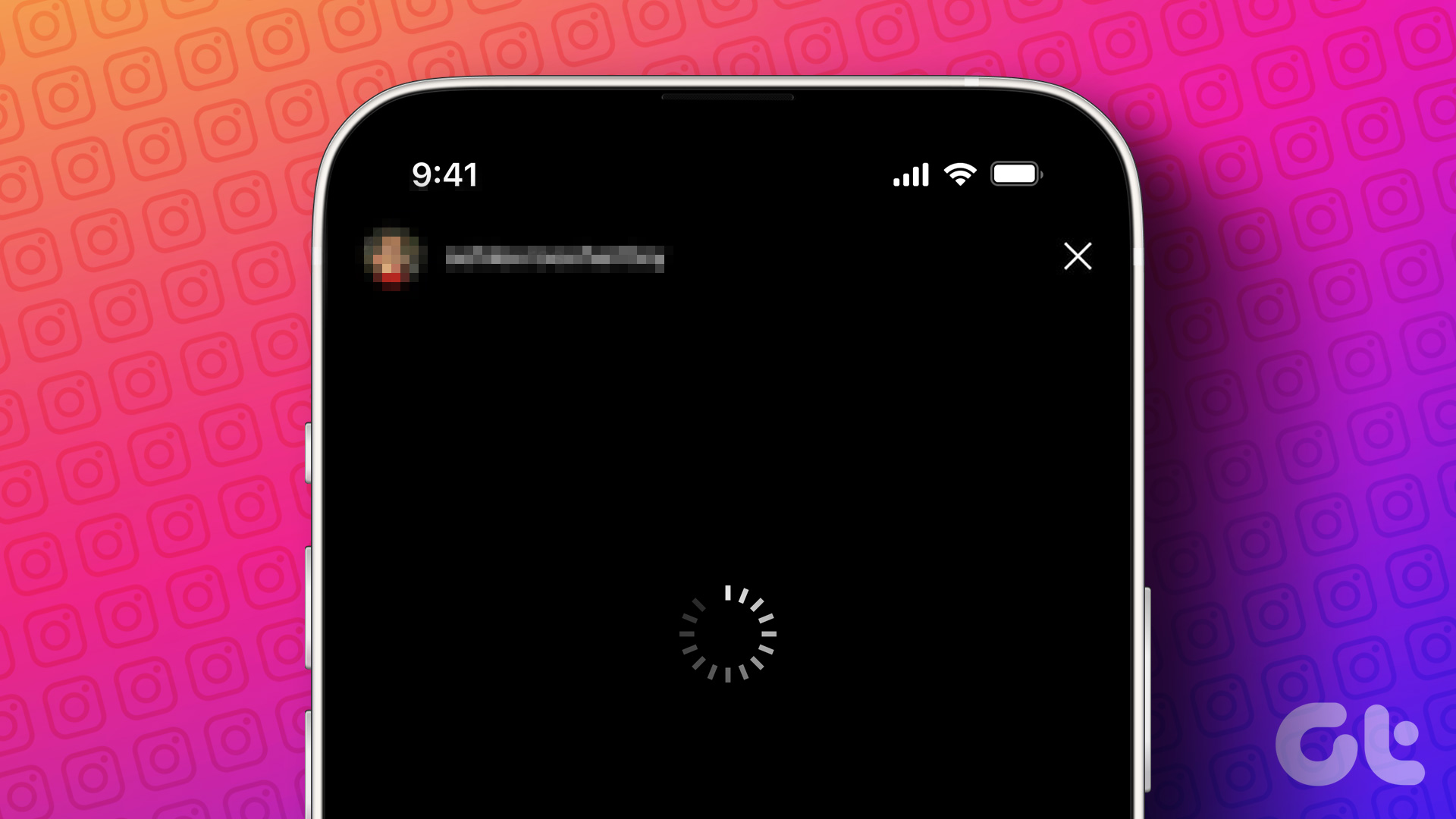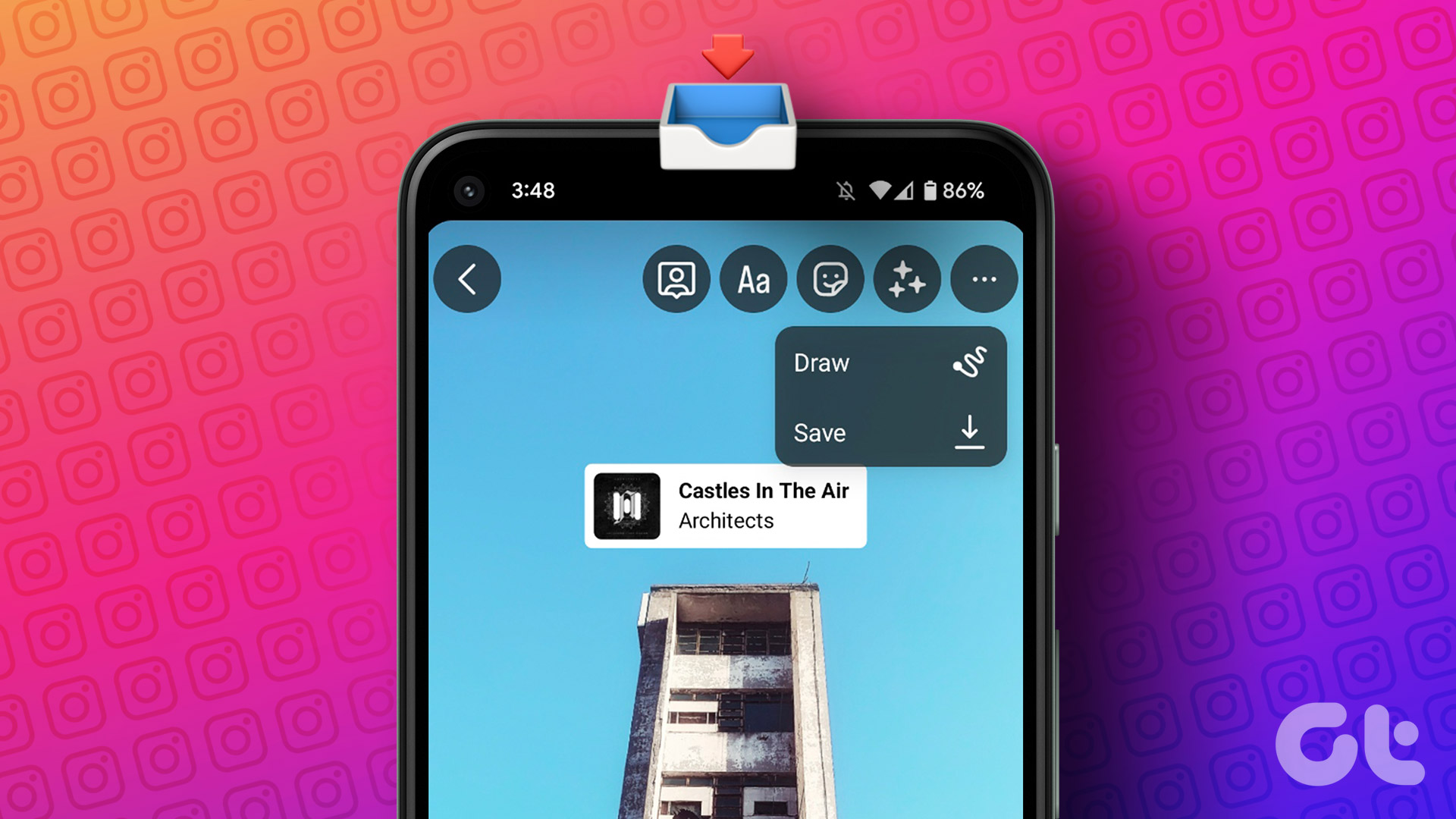Doom-scrolling is a thing where you’re mindlessly scrolling through your Instagram Stories. However, this experience might get spoiled if Instagram Stories keep repeating on the app. To fix this, restart your device, clear the app cache, or uninstall the Instagram app. But why is Instagram repeating Stories? Let’s find out.
Why Is Instagram Repeating Stories
Before starting with the fixes, let us quickly look at some of the top reasons why Instagram Stories are repeating.
1. Poor Internet Connection
A slow or poor internet connection might lead to errors when you load Stories. When this happens, Instagram stories may keep repeating because the new ones won’t load.
2. Instagram Is Down
If the Instagram server is currently down or facing an outage, it might also cause Stories to glitch or behave unexpectedly. One of these is repeating or replaying Stories randomly.
3. Instagram App Is Out of Date
Looking back, we found that the issue of Instagram Stories repeating dates back to June 2022, and subsequently, an update was released to fix it. So, on the off-chance you’ve put off updating Instagram for a while, you might still see this glitch from time to time. Now that we have a better idea of why Instagram is repeating stories, we can move on to troubleshooting this issue.
How to Fix If Instagram Keeps Replaying Stories
Let us look at how to fix it if Instagram keeps replaying Stories on Android and iOS with these 6 easy fixes. Let’s get right into it.
1. Check Instagram Server Status
Instagram needs to be working properly for Instagram Stories to work properly. So, to check whether Instagram is currently down or not, go to Downdetector’s Instagram Server Status page and see if any outages have been reported recently. If so, wait a while before checking again. However, if there are no issues currently being reported, move on to the next section to start the troubleshooting process.
2. Check the Internet Connection
As mentioned above, a strong internet connection is extremely vital for ensuring Instagram Stories work properly. So, if you’re facing issues with Instagram Stories, start by checking your internet speed. Alternatively, you can also play a video on your device to see if there are any issues during the playback. If internet speeds are less than ideal, consider switching from mobile data to Wi-Fi (or vice-versa). Additionally, you can also turn on 5G on your mobile device, if available. Also Read: How to fix 5G not working on Android and iPhone
3. Restart Your Device
Now, it is always recommended to restart your device as the first step in troubleshooting most issues. This way, your device’s services and functions will close and start again, resolving any temporary Instagram Story bugs. Follow the below steps to do it.
On Android
Step 1: Long-press the on/off button. Step 2: Then, tap on Restart. Once the device restarts, enter your password, if required, and open Instagram again to check if the issue has been resolved.
On iPhone
Step 1: According to the model of your device, follow the below steps to turn off your iPhone:
For iPhone SE 1st gen, 5s, 5c, and 5: Long-press the top button. For iPhone SE 2nd gen onwards, 7, and 8: Long-press the side button. For iPhone X and above: Long-press the power and any volume button simultaneously.
Step 2: Long-press and drag the slider till the end. Once the iPhone screen turns blank, long-press the power button to turn on iPhone. Enter your passcode, if required, and check the Instagram app again.
4. Clear Instagram App Cache (Android)
Cache can be helpful when loading apps as they decrease time by using a previous copy of the page. On the flip side, however, if this data gets corrupted, it might interfere with the normal functioning of the app, causing it to have errors like Instagram Stories starting over. In this case, you might need to clear the Instagram app cache. Note that you can clear the cache only on Android devices. So, if you’re using an iPhone, skip to the next section. For more details, check our explainer on what happens when you clear cache on Instagram.
5. Check for App Update
If you’re a little behind or have disabled app updates on your Android and iOS devices, you can manually check and install the relevant app updates. Once done, close and restart the Instagram app and check if the issue has been resolved. Depending on your device, click on the link below to check for app updates. Open Instagram on Android Open Instagram on iOS
6. Uninstall and Reinstall Instagram
If you’ve tried all the above troubleshooting fixes, and the issue of Instagram repeating Stories has still not been resolved, reinstalling the app might help. By doing this, your device will delete all the previous app settings and data and get a fresh copy of the app. Once done, check again and see if Instagram Stories are working as expected. Follow the below steps to do so.
On Android
Step 1: Long-press on Instagram. Step 2: Here, tap on Uninstall. Step 3: Tap on OK. Step 4: Once the app finishes uninstalling, go to the Instagram page on Google Play Store and reinstall the app. Then, sign in to your Instagram account and check again. Download Instagram on Android
On iPhone
Step 1: Locate and long-press the Instagram app on the home screen. Step 2: Once the options appear, tap on Delete App. Step 3: Here, tap on Delete to confirm. Step 4: Then, go to App Store and reinstall the Instagram app. Once done, sign in again and see if Stories work as expected. Download Instagram on iOS
Bonus: Why Instagram Shows Stories of the Same Person
Instagram uses machine learning to study your usage habits and patterns. This can include several things like your search history, interaction with other profiles, comments, etc. All of this data is then used to figure out the profiles you interact with or are likely to interact with the most. This makes Instagram constantly recommend content from these profiles, including Stories, which might make it look like Instagram always shows Stories of the same person.
Fix Instagram Stories Glitch
We hope this article helped fix the Instagram Stories keep repeating error on your Android and iOS devices. Additionally, if you’ve frequently been missing stories due to lack of notification, check our article on fixing Instagram Story notifications not working. The above article may contain affiliate links which help support Guiding Tech. However, it does not affect our editorial integrity. The content remains unbiased and authentic.